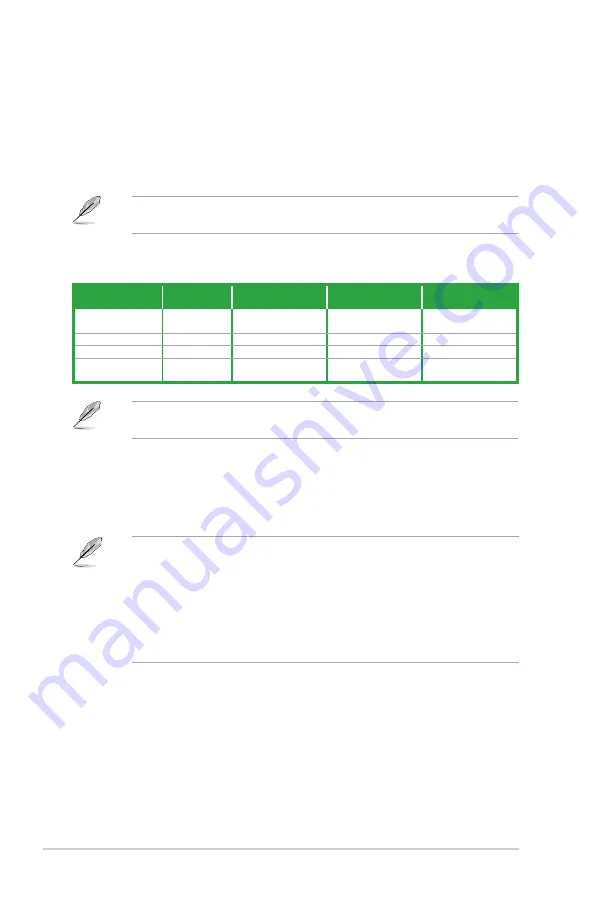
1-24
Chapter 1: Product introduction
Refer to the audio configuration table below for the function of the audio ports in 2, 4, 6, or
8-channel configuration.
3.
Line In port (light blue).
This port connects to the tape, CD, DVD player, or other
audio sources.
4.
Line Out port (lime).
This port connects to a headphone or a speaker. In the 4, 6 and
8-channel configurations, the function of this port becomes Front Speaker Out.
5.
Microphone port (pink)
. This port connects to a microphone.
6.
USB 2.0 ports 1 and 2.
These two 4-pin Universal Serial Bus (USB) ports are for USB
2.0/1.1 devices.
7.
USB 3.0 ports 1 and 2
. These two 9-pin Universal Serial Bus (USB) ports are for USB
3.0 devices.
•
DO NOT connect a keyboard / mouse to any USB 3.0 port when installing Windows
®
operating system.
•
Due to USB 3.0 controller limitations, USB 3.0 devices can only be used under a
Windows
®
OS environment and after USB 3.0 driver installation.
•
USB 3.0 devices can only be used for data storage.
•
We strongly recommend that you connect USB 3.0 devices to USB 3.0 ports for faster
and better performance from your USB 3.0 devices.
Audio 2, 4, 6, or 8-channel configuration
Port
Headset
2-channel
4-channel
6-channel
8-channel
Light Blue (Rear
panel)
Line In
Rear Speaker Out
Rear Speaker Out
Rear Speaker Out
Lime (Rear panel)
Line Out
Front Speaker Out
Front Speaker Out
Front Speaker Out
Pink (Rear panel)
Mic In
Mic In
Bass/Center
Bass/Center
Lime (Front
panel)
-
-
-
Side Speaker Out
Use a chassis with an HD audio module in the front panel to support an 8-channel audio
output.
















































