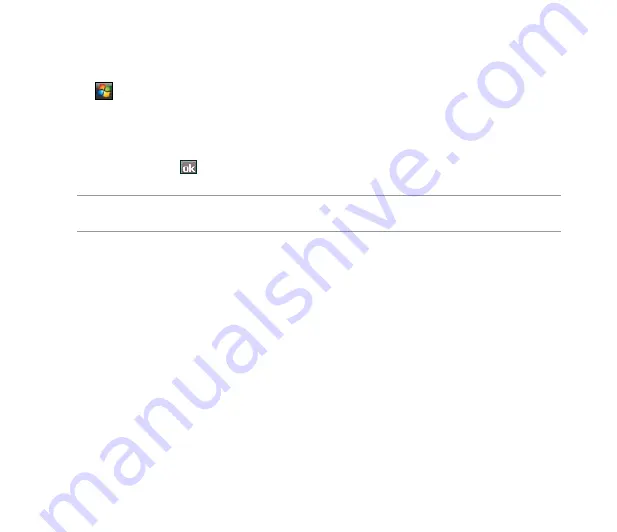
19
Connecting GPRS
To connect GPRS:
1. Tap
>
Settings
>
Connections
tab >
Connections
.
. From the Connections screen, tap
Manage existing connections
.
3. Tap and hold on an existing connection then from the pop-up menu tap
Connect
.
Tap
Delete
if you want to delete the selected connection.
4. When connected, tap to exit.
NOTE:
When WLAN is used simultaneously with the GPRS, the WLAN will get signal priority. We recommend not
to use WLAN and GPRS at the same time.
If you have set a default GPRS connection, it automatically connects when you launch an application that
connects to the Internet.
1. Launch any application that connects to the Internet such as Internet Explorer. The device will
automatically connect to your default GPRS connection. A pop-up callout appears to display the
connection status.
. When connected, you can start browsing the Internet. If you are using Internet Explorer, the default
site will be displayed.
Summary of Contents for P835
Page 1: ...P835 User Manual ...
Page 12: ...12 Appendices Notices 195 Specific Absorption Rate SAR 196 ASUS Contact information 199 ...
Page 27: ...27 Left features Right features 16 17 18 19 20 Bottom features 21 22 23 24 ...
Page 66: ...66 Chapter 3 Device Synchronization Chapter 3 Synchronizing your device Microsoft ActiveSync ...
Page 87: ...87 Chapter 5 Messaging Chapter 5 E mail messaging Threaded SMS MMS messaging Windows Live ...
Page 102: ...102 Chapter 6 Organizing your life Chapter 6 Using Contacts Using Calendar Using Tasks ...
Page 134: ...134 Chapter 9 GPS features Chapter 9 GPS Catcher ...
Page 164: ...164 Chapter 11 Business features Chapter 11 Clock Meeting Time Planner ...
Page 167: ...167 Chapter 12 ASUS Special features Chapter 12 Gester ASUS Zip Backup Newstation ...
Page 194: ...194 Appendices Notices Specific Absorption Rate SAR ASUS contact information Appendices ...






























