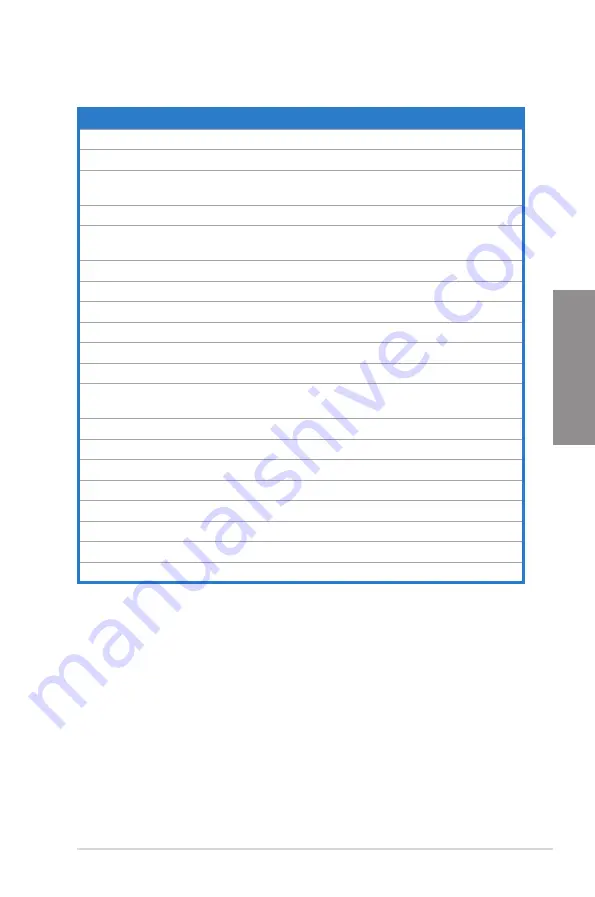
ASUS P7P55D-E Deluxe
2-3
Chapter 2
2.2.2
Layout contents
Connectors/Jumpers/Slots
Page
1.
ATX power connectors (24-pin EATXPWR, 8-pin EATX12V)
2-40
2.
LGA1156 CPU Socket
2-5
3.
CPU / IMC / DRAM overvoltage setting switches (OV_DRAM;
OV_IMC; OV_CPU)
2-27
4.
DDR3 DIMM slots
2-10
5.
CPU, chassis, and power fan connectors (4-pin CPU_FAN,
4-pin CHA_FAN1, 3-pin CHA_FAN2, 3-pin PWR_FAN)
2-38
6.
Serial port connector (10-1 pin COM1)
2-37
7.
MemOK! switch
2-26
8.
IDE connector (40-1 pin PRI_EIDE)
2-32
9.
Intel
®
P55 Serial ATA connectors (7-pin SATA 1-6)
2-33
10.
System panel connector (20-8 pin PANEL)
2-41
11.
JMicron
®
JMB363 Serial ATA connector (7-pin SATA_E1 [black])
2-35
12.
Marvell
®
Serial ATA 6.0 Gb/s connectors
(7-pin SATA_6G_1/2 [gray])
2-34
13.
USB connectors (10-1 pin USB910, USB1112, USB1314)
2-36
14.
Reset switch
2-25
15.
Power-on switch
2-25
16.
IEEE 1394a port connector (10-1 pin IE1394_2)
2-37
17.
Optical drive audio connector (4-pin CD)
2-36
18.
Front panel audio connector (10-1 pin AAFP)
2-39
19.
Digital audio connector (4-1 pin SPDIF_OUT)
2-39
20.
TurboV Remote connector (5-pin TURBO_CON)
2-35
















































