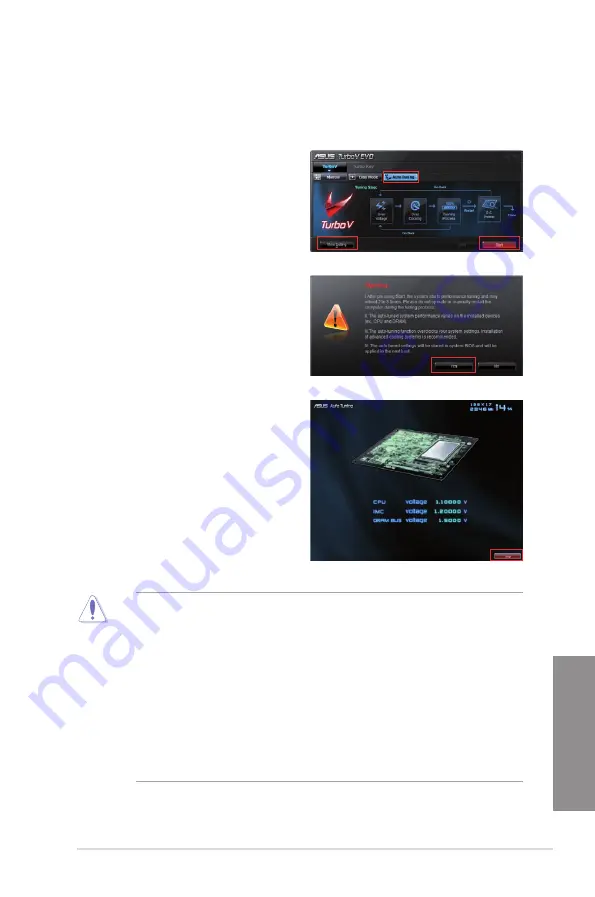
ASUS P7P55D Deluxe
4-11
Chapter 4
4.4.2
Using ASUS TurboV Auto Tuning Mode
The Auto Tuning Mode allows smart auto-overclocking. Follow the instructions below to let
TurboV EVO detect and overclock your system.
•
After pressing Start, the system starts performance tuning and may reboot 2 to 3
times. Please do not operate or manually restart the computer during the tuning
process.
•
After restarting OS, a message appears indicating the current overclocking result.
You can click
Stop
to save the current overclocking setting, or wait for TurboV EVO to
continue system tuning for higher system performance.
•
The auto-tuned system performance varies on the installed device (ex., CPU and
DRAM).
•
The auto-tuning function overclocks your system settings. Installation of advanced
cooling systems is recommended.
•
The auto-tuned settings will be stored in system BIOS and will be applied in the next
boot.
1.
Click the
Auto Tuning
tab and then click
Start
. You can also click
More Setting
first to configure more overclocking
parameters before starting auto-
overclocking.
2.
Read through the warning messages and
click
Yes
to start auto-overclocking.
3.
An animation appears indicating the
overclocking process. Click
Stop
if you
want to cancel the current Overclocking
process.






























