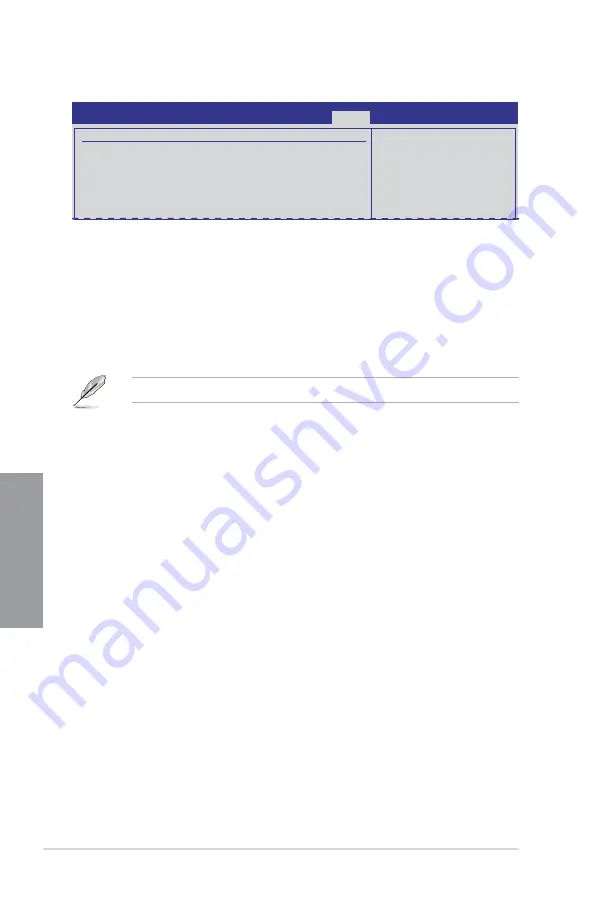
3-34
Chapter 3: BIOS setup
Chapter 3
3.8.2
Boot Settings Configuration
Quick Boot [Enabled]
[Disabled]
When set to [Disabled], BIOS performs all the POST items.
[Enabled]
When set to [Enabled], BIOS skips some power on self tests (POST) while
booting to decrease the time needed to boot the system.
Full Screen Logo [Enabled]
[Enabled]
Enables the full screen logo display feature.
[Disabled]
Disables the full screen logo display feature.
Set this item to [Enabled] to use the ASUS MyLogo 2™ feature.
AddOn ROM Display Mode [Force BIOS]
[Force BIOS]
The third-party ROM messages will be forced to display during the boot
sequence.
[Keep Current] The third-party ROM messages will be displayed only if the third-party
manufacturer had set the add-on device to do so.
Bootup Num-Lock [On]
[Off]
Sets the power-on state of the NumLock to [Off].
[On]
Sets the power-on state of the NumLock to [On].
Wait For ‘F1’ If Error [Enabled]
[Disabled]
Disables this function.
[Enabled]
The system waits for the <F1> key to be pressed when error occurs.
Hit ‘DEL’ Message Display [Enabled]
[Disabled]
Disables this function.
[Enabled]
The system displays the message “Press DEL to run Setup” during POST.
POST State LEDs [Enabled]
[Enabled]
Turn on onboard device LEDs in the order of the device POST sequence.
[Disabled]
Disables this function.
Boot Settings Configuration
Quick Boot
[Enabled]
Full Screen Logo
[Enabled]
AddOn ROM Display Mode
[Force BIOS]
Bootup Num-Lock
[On]
Wait For ‘F1’ If Error
[Enabled]
Hit ‘DEL’ Message Display
[Enabled]
POST State LEDs
[Enabled]
BIOS SETUP UTILITY
Boot
Allows BIOS to skip
certain tests while
booting. This will
decrease the time
needed to boot the
system.















































