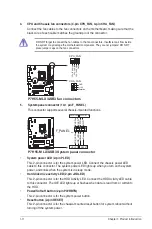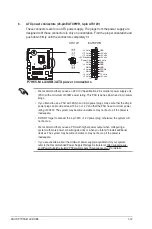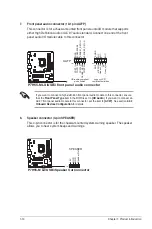ASUS P7H55-M LX/USB3
2-9
LBA/Large Mode [Auto]
Enables or disables the LBA mode. Setting to
[Auto]
enables the LBA mode if the device
supports this mode, and if the device was not previously formatted with LBA mode disabled.
Configuration options: [Disabled] [Auto]
Block (Multi-sector Transfer) M [Auto]
Enables or disables data multi-sectors transfers. When set to
[Auto]
, the data transfer from
and to the device occurs multiple sectors at a time if the device supports multi-sector transfer
feature. When set to
[Disabled]
, the data transfer from and to the device occurs one sector
at a time. Configuration options: [Disabled] [Auto]
PIO Mode [Auto]
Selects the PIO mode. Configuration options: [Auto] [0] [1] [2] [3] [4]
DMA Mode [Auto]
Selects the DMA mode. Configuration options: [Auto]
SMART Monitoring [Auto]
Sets the Smart Monitoring, Analysis, and Reporting Technology.
Configuration options: [Auto] [Disabled] [Enabled]
32Bit Data Transfer [Enabled]
Enables or disables 32-bit data transfer. Configuration options: [Disabled] [Enabled]
2.3.5
Storage Configuration
The items in this menu allow you to set or change the configurations for the SATA devices
installed in the system. Select an item then press
<Enter> if you want to configure the item.
SATA Configuration [Enhanced]
Allows you to set the SATA configuration. Configuration options: [Disabled] [Compatible]
[Enhanced]
Configure SATA as [IDE]
Sets the configuration for the Serial ATA connectors supported by the Southbridge chip.
Configuration options: [IDE] [AHCI]
Due to Intel chipset driver support regulation, the AHCI mode is not supported in Windows
XP environment. The AHCI mode is only supported by Windows Vista/7 with OS built-in
driver.