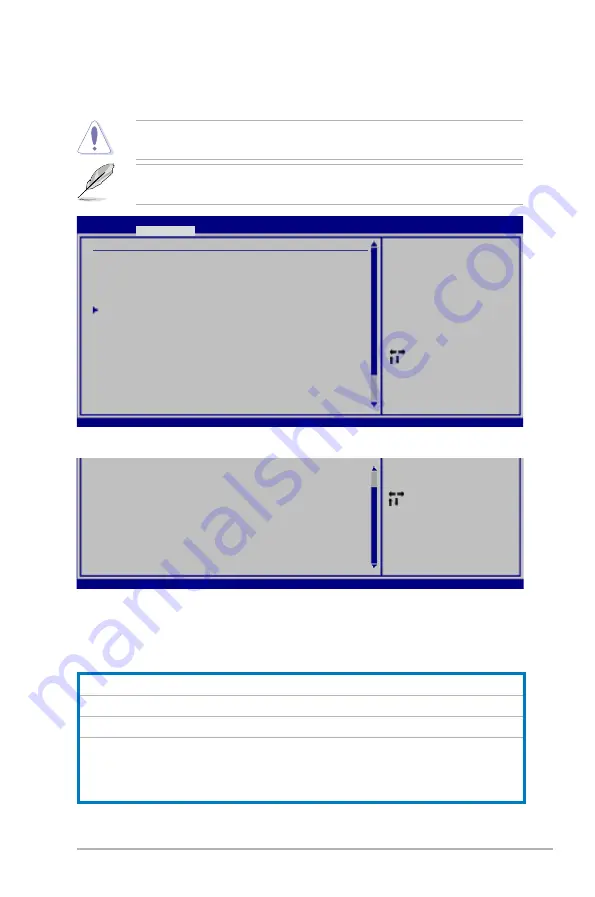
ASUS P6T WS Professional
3-17
3.4
Ai Tweaker menu
The Ai Tweaker menu items allow you to configure overclocking-related items.
Take caution when changing the settings of the Ai Tweaker menu items.
Incorrect field values can cause the system to malfunction.
The default values of the following items vary depending on the CPU and
memory modules you install on the motherboard.
Scroll down to display the following items:
v02.61 (C)Copyright 1985-2008, American Megatrends, Inc.
DRAM CTRL REF Voltage on CHA [Auto]
DRAM DATA REF Voltage on CHB [Auto]
DRAM CTRL REF Voltage on CHB [Auto]
DRAM DATA REF Voltage on CHC [Auto]
DRAM CTRL REF Voltage on CHC [Auto]
***********************************************
Load-Line Calibration
[Auto]
CPU Differential Amplitude
[Auto]
CPU Clock Skew
[Auto]
CPU Spread Spectrum
[Auto]
IOH Clock Skew
[Auto]
PCIE Spread Spectrum
[Auto]
Select Screen
Select Item
Enter Go to Sub Screen
+- Change Option
F1 General Help
F10 Save and Exit
ESC Exit
3.4.1
Ai Overclock Tuner [Auto]
Allows selection of CPU overclocking options to achieve desired CPU internal
frequency. Select either one of the preset overclocking configuration options:
Manual
Allows you to individually set overclocking parameters.
Auto
Loads the optimal settings for the system.
D.O.C.P
Overclocks DRAM frequency by adjusting BCLK frequency.
X.M.P.
If you install memory module(s) supporting the eXtreme
Memory Profile (X.M.P.) Technology, choose this item to set the
profile(s) supported by your memory module(s) for optimizing
the system performance.
Select Screen
Select Item
Enter Go to Sub Screen
+- Change Option
F1 General Help
F10 Save and Exit
ESC Exit
v02.61 (C)Copyright 1985-2008, American Megatrends, Inc.
BIOS SETUP UTILITY
Main
Ai Tweaker
Advanced Power Boot Tools Exit
Configure System Performance Settings
Ai Overclock Tuner
[Auto]
CPU Ratio Setting
[Auto]
Intel(R) SpeedStep(TM) Tech [Enabled]
Intel(R) Turbo Mode Tech
[Enabled]
DRAM Frequency
[Auto]
DRAM Timing Control
******* Please key in numbers directly! *******
CPU Voltage
[Auto]
CPU PLL Voltage
[Auto]
QPI/DRAM Core Voltage
[Auto]
IOH Voltage
[Auto]
IOH PCIE Voltage
[Auto]
ICH Voltage
[Auto]
ICH PCIE Voltage
[Auto]
DRAM Bus Voltage
[Auto]
DRAM DATA REF Voltage on CHA [Auto]
[D.O.C.P]
It’s designed to
overclock DRAM
frequency by adjusting
BCLK frequency.
[X.M.P.]
When X.M.P. is enabled
BLCK frequency,
CPU ratio and memory
parameters will be
auto optimized.
















































