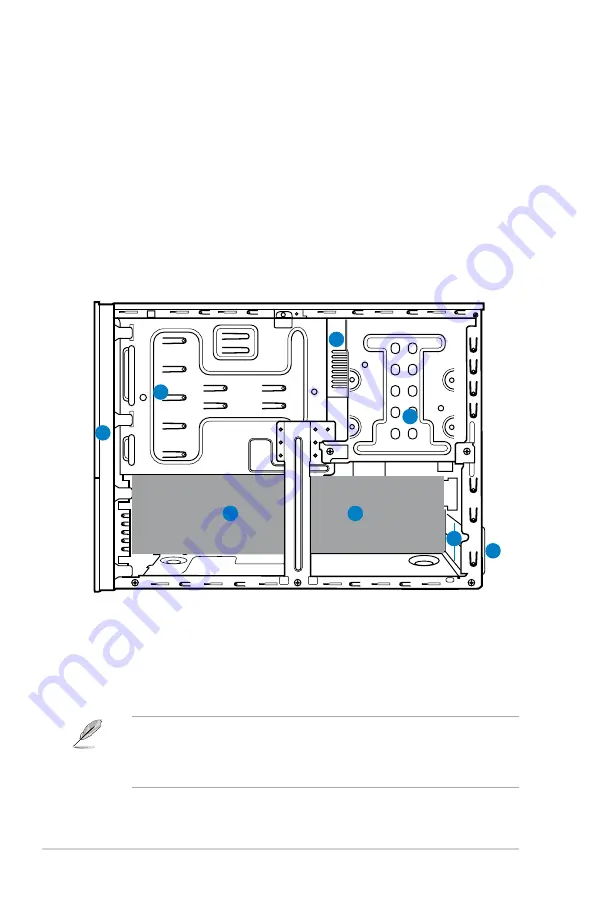
1-6
Chapter 1: System introduction
12. USB 2.0 ports 1 ~ 4
. These 4-pin Universal Serial Bus (USB) ports are available for
connecting USB 2.0 devices.
13. Video Graphics Adapter (VGA) port
. This 15-pin port is for a VGA monitor or other
VGA-compatible devices.
14. HDMI port
. This is a High-Definition Mulltimedia Interface (HDMI) connector, and is
HDCP compliant allowing playback of HD DVD, Blu-Rau discs, and other protected
content.
15. Expansion slot covers
. Remove these covers when installing expansion cards.
1.4
Internal components
The illustration below is the internal view of the system when you remove the side cover and
the power supply unit. The installed components are labeled for your reference.
• Refer to the bundled Quick Installation Guide for installing additional system
components and get assistance from professionals when you disassemble or
assemble the system.
• Refer to the Chapter 4 in this user guide for motherboard details.
1.
Front panel cover
2.
5.25-inch optical drive bays
3.
Hard disk drive bay
4.
Power supply unit (under the HDD bay)
5.
ASUS motherboard
6.
Expansion slot metal brackets
7.
Metal bracket lock
1
3
4
5
2
6
5
7















































