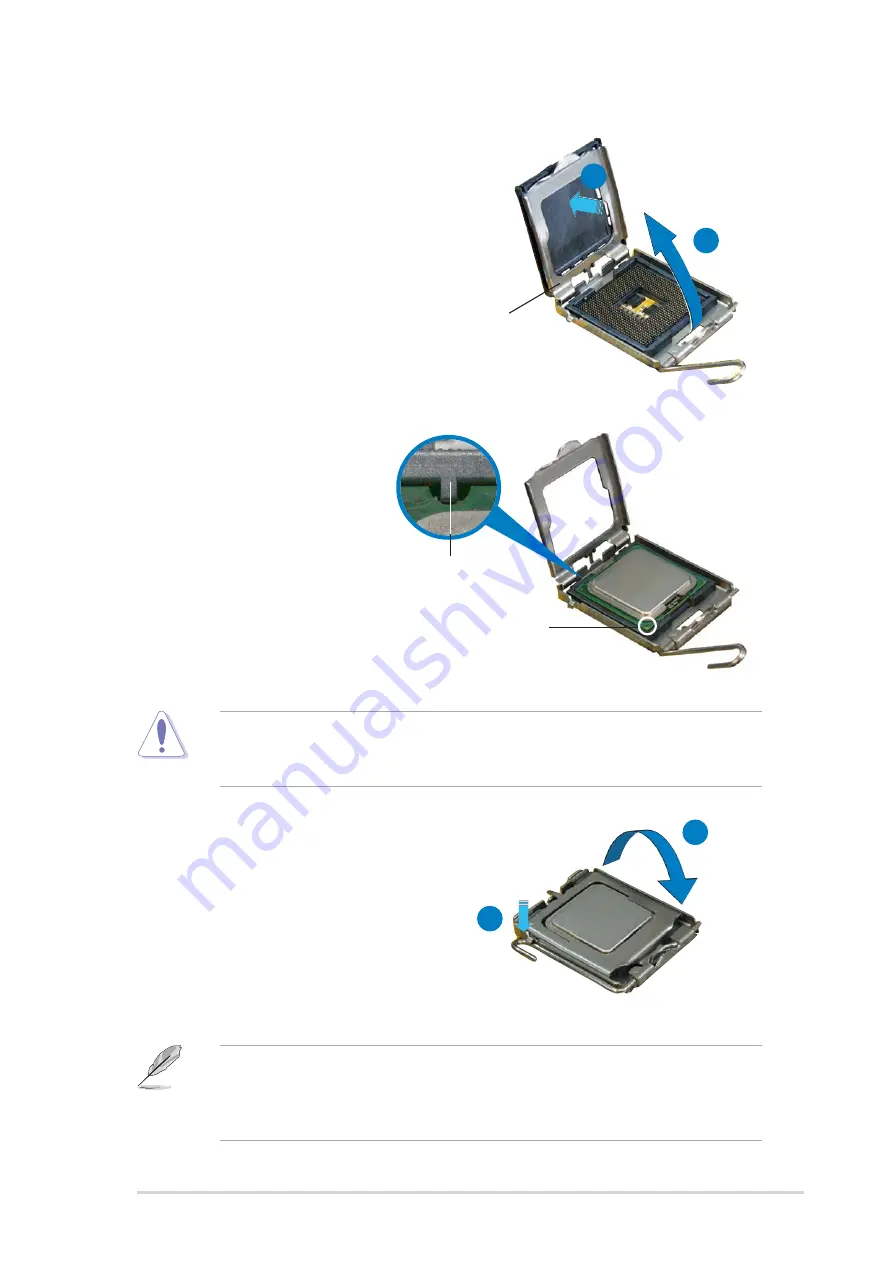
A S U S P 5 W 6 4 W S P r o f e s s i o n a l
A S U S P 5 W 6 4 W S P r o f e s s i o n a l
A S U S P 5 W 6 4 W S P r o f e s s i o n a l
A S U S P 5 W 6 4 W S P r o f e s s i o n a l
A S U S P 5 W 6 4 W S P r o f e s s i o n a l
2 - 9
2 - 9
2 - 9
2 - 9
2 - 9
5.
Position the CPU over
the socket, making sure
that the gold triangle is
on the bottom-left
corner of the socket.
The socket alignment
key should fit into the
CPU notch.
A l i g n m e n t k e y
A l i g n m e n t k e y
A l i g n m e n t k e y
A l i g n m e n t k e y
A l i g n m e n t k e y
G o l d t r i a n g l e m a r k
G o l d t r i a n g l e m a r k
G o l d t r i a n g l e m a r k
G o l d t r i a n g l e m a r k
G o l d t r i a n g l e m a r k
6.
Close the load plate (A), then
push the load lever (B) until
it snaps into the retention
tab.
7.
If installing a dual-core CPU,
connect the chassis fan cable
to the CHA_FAN1 connector
to ensure system stability.
A
B
The CPU fits in only one correct orientation. DO NOT force the CPU into
the socket to prevent bending the connectors on the socket and
damaging the CPU!
The motherboard supports Intel
®
Pentium
®
4 LGA775 processors with
the Intel
®
Enhanced Memory 64 Technology (EM64T), Enhanced Intel
SpeedStep
®
Technology (EIST), and Hyper-Threading Technology. Refer
to the Appendix for more information on these CPU features.
4.
Lift the load plate with your
thumb and forefinger to a 100º
angle (A), then push the PnP cap
from the load plate window to
remove (B).
L o a d p l a t e
L o a d p l a t e
L o a d p l a t e
L o a d p l a t e
L o a d p l a t e
A
B
















































