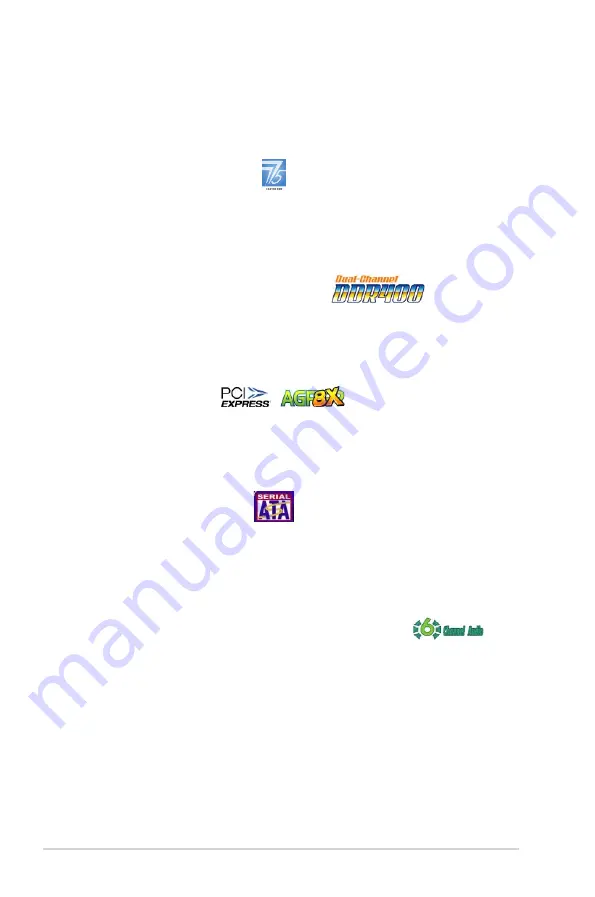
1-2
Chapter 1: Product Introduction
1.3 Special features
1.3.1 Product highlights
Intel LGA775 Pentium 4 CPU
This motherboard supports the latest Pentium 4 CPU from Intel in LGA775
package. With 1066/800/533MHz FSB, Hyper-Threading Technology and core-
speeds up to 3.8GHz and beyond, Intelʼs LGA775 Pentium 4 is one of the fastest
desktop processors to date.
Dual-channel DDR400 memory support
Dual-channel DDR technology doubles the bandwidth of your system memory and
hence boost the system performance to out perform any memory existing solutions
in the market. System bottlenecks are eliminated with balanced architecture and
peak bandwidths up to 6.4GB/s.
PCI Express & AGP8X
This motherboard supports PCI Express x16 and AGP8X slots to provide ultimate
flexibility for graphics card upgrade. The PCI Express x16 slot running at PCI
Express x4 speed outperforms PCI interface with its exceptional high bandwidth
up to 2GB/s.
Serial ATA RAID technology
Serial ATA is the next generation ATA specification that provides scalable
performance for today and tomorrow. With up to 150MB/s data transfer rate, Serial
ATA is faster than current Parallel ATA, while providing 100% software compatibility.
The onboard VIA VT8237R southbridge allows RAID 0, RAID 1 and JBOD
configuration for two SATA connectors.
6 Channel Audio & SoundMAX Digital Audio System
The SoundMAX Digital Audio System is the industryʼs highest performance and
most reliable audio solution for business perfessionals, audiophiles, musicians,
,and gamers. SoundMAX Digital Audio System can output 5.1 channel surround
sound and features state-of-the-art DLS2 MIDI synthesizer with Yamaha DLSbyXG
sound set, 5.1 Virtual Theater and supports and major game audio technologies
including Microsoft DirectX 8.0, Microsoft DirectSound 3D, A3D, MacroFX,
ZoomFX, MultiDrive 5.1, A3D and FAX.
Summary of Contents for P5VD1-X
Page 1: ...Motherboard User Guide P5VD1 X ...
Page 12: ...xii ...
Page 88: ...4 34 Chapter 4 BIOS Setup ...
Page 104: ...5 14 Chapter 5 Software Support ...















































