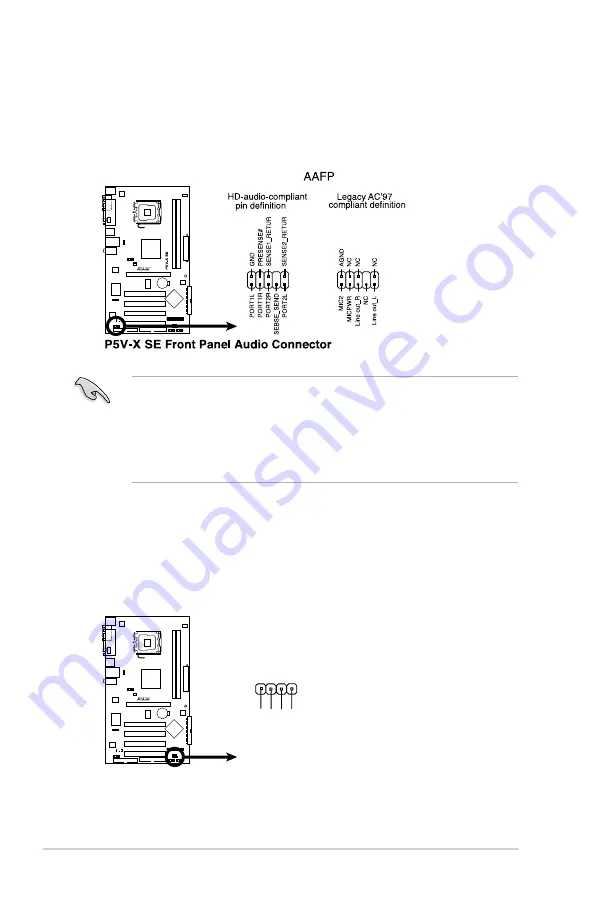
1-34
Chapter 1: Product introduction
9. Front panel audio connector (10-1 pin AAFP)
This connector is for a chassis-mounted front panel audio I/O module that
supports either High Definition Audio or legacy AC ‘97 audio standard.
Connect one end of the front panel audio I/O module cable to this connector.
• Use a chassis that provides a high-definition audio front panel audio I/O to
use the high-definition audio features.
• By default, this connector is set to [AC97]. If you want to connect a High-
Definition front panel audio module to this connector, set the
Front Panel
Support Type
item in the BIOS Setup to [HD Audio]. See page 2-22 for
details.
10. Speaker connector (4-pin SPEAKER)
This connector is for the chassis-mounted system warning speaker. The
speaker allows you to hear system beeps and warnings.
P5
V
-X SE
P5V-X SE Speaker Out Connector
SPEAKER
+5V
GND
GND
Speaker Out
1
















































