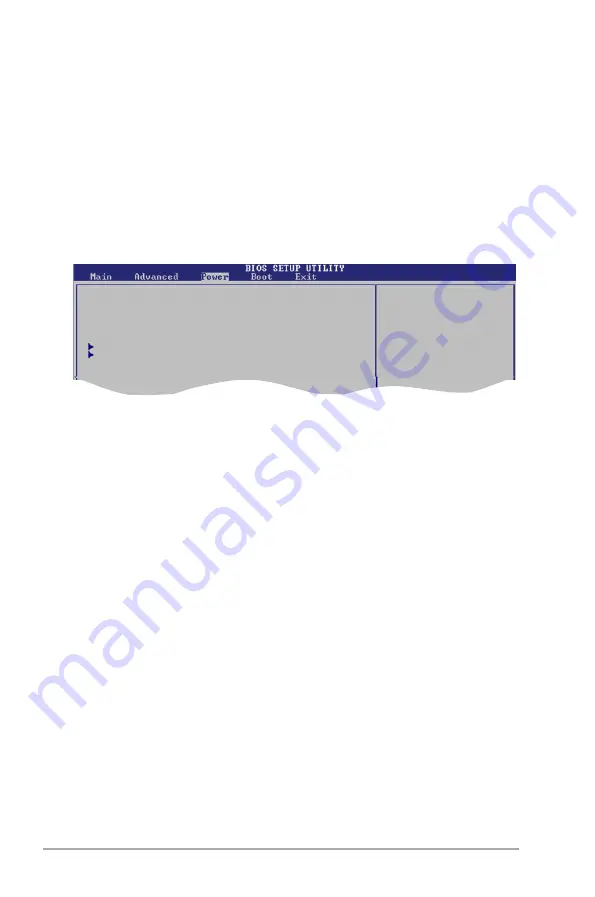
2-26
Chapter 2: BIOS setup
Select Screen
Select Item
+- Change Option
F1 General Help
F10 Save and Exit
ESC Exit
2.5
Power menu
The Power menu items allow you to change the settings for the Advanced
Power Management (APM). Select an item then press <Enter> to display the
configuration options.
2.5.1
Suspend Mode [Auto]
Allows you to select the Advanced Configuration and Power Interface (ACPI) state
to be used for system suspend.
Configuration options: [S1 (POS) Only] [S3 Only] [Auto]
2.5.2
Repost Video on S3 Resume [No]
Allows you to determine whether to invoke VGA BIOS post on S3/STR resume.
Configuration options: [Yes] [No]
2.5.3
ACPI 2.0 Support [Disabled]
Allows you to add more tables for Advanced Configuration and Power Interface
(ACPI) 2.0 specifications.
Configuration options: [Disabled] [Enabled]
2.5.4
ACPI APIC Support [Enabled]
Allows you to enable or disable the Advanced Configuration and Power Interface
(ACPI) support in the Application-Specific Integrated Circuit (ASIC). When set
to Enabled, the ACPI APIC table pointer is included in the RSDT pointer list.
Configuration options: [Disabled] [Enabled]
Suspend Mode
[Auto]
Repost Video on S3 Resume
[No]
ACPI 2.0 Support
[Disabled]
ACPI APIC Support
[Enabled]
APM Configuration
Hardware Monitor
IRQ-xx assigned to [PCI Device]
When set to [PCI Device], the specific IRQ is free for use of PCI/PnP devices.
When set to [Reserved], the IRQ is reserved for legacy ISA devices.
Configuration options: [PCI Device] [Reserved]
Select the ACPI state
used for System
Suspend.
Summary of Contents for P5SD2-VM
Page 1: ...Motherboard P5SD2 VM ...
Page 12: ...xii ...
Page 48: ...1 36 Chapter 1 Product introduction ...
Page 82: ...2 34 Chapter 2 BIOS setup ...
Page 90: ...3 Chapter 3 Software support ...






























