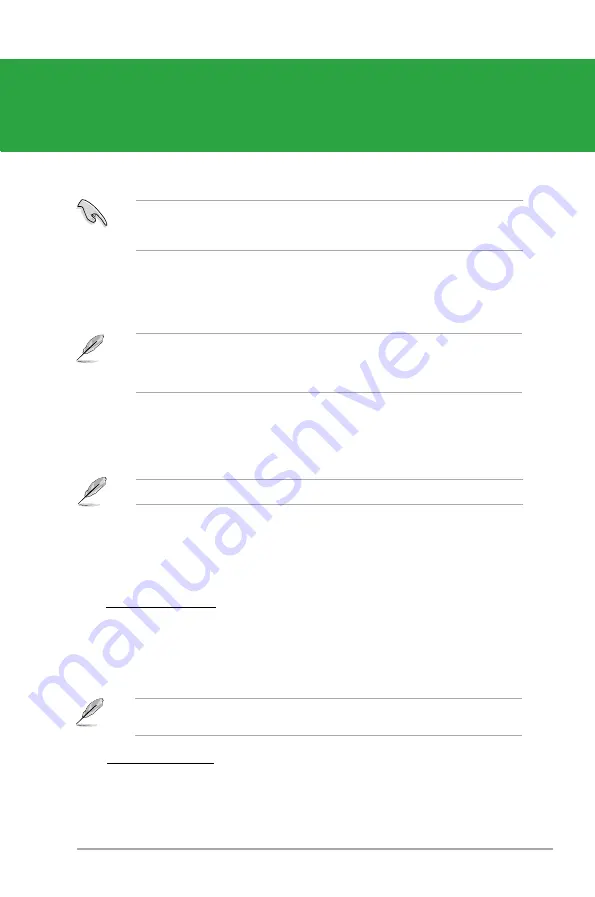
Chapter 2: BIOS information
2-1
Chapter 2
BIOS information
2.1
Managing and updating your BIOS
Save a copy of the original motherboard BIOS file to a bootable USB flash disk in case
you need to restore the BIOS in the future. Copy the original motherboard BIOS using the
ASUS Update utility..
Updating the BIOS:
1.
Click
Start > Programs > ASUS > ASUS Update > ASUS Update
.
2.
From the dropdown list, select any of the updating process:
The ASUS Update utility is capable of updating itself through the Internet. Always update
the utility to avail all its features.
2.1.1
ASUS Update utility
The ASUS Update is a utility that allows you to manage, save, and update the motherboard
BIOS in Windows
®
environment.
• ASUS Update requires an Internet connection either through a network or an Internet
Service Provider (ISP).
• This utility is available in the Support DVD that comes with the motherboard package.
Installing ASUS Update:
1.
Place the Support DVD into the optical drive. The
Drivers
menu appears.
2.
Click the
Utilities
>
Install ASUS Update
. Follow the onscreen instructions.
Quit all Windows
®
applications before you update the BIOS using this utility.
Updating from a BIOS file
a. Select Update BIOS from a file, then click
Next
.
b. Locate the BIOS file from the
Open
windows, then click
Open
.
Updating from the Internet
a. Select Update BIOS from the Internet, then click
Next
.
b. Select the ASUS FTP site nearest you to avoid network traffic, or click
Auto Select
then click
Next
.
c. Download the BIOS file from the ftp site, then click
Next
.
3.
Follow the onscreen instructions to complete the update process.
Summary of Contents for P5SD2-A
Page 1: ...Motherboard P5SD2 A ...





























