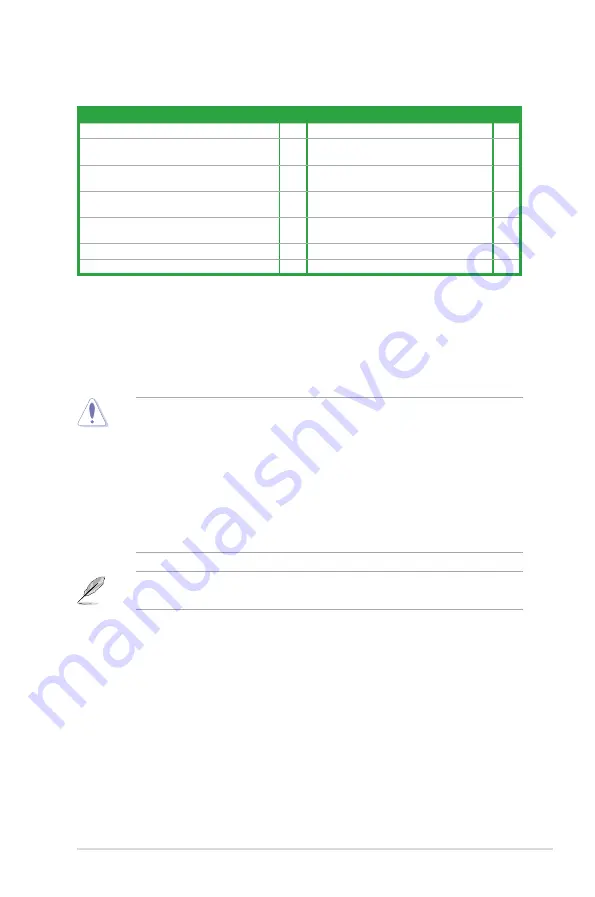
ASUS P5QL-I/SI
1-3
1.3
Central Processing Unit (CPU)
The motherboard comes with a surface mount LGA775 socket designed for the Intel
®
Core™2 Extreme / Core™2 Quad / Core™2 Duo / Pentium
®
Dual-Core / Celeron
®
Dual-Core
/ Celeron
®
processors.
• Upon purchase of the motherboard, ensure that the PnP cap is on the socket and the
socket contacts are not bent. Contact your retailer immediately if the PnP cap is missing,
or if you see any damage to the PnP cap/socket contacts/motherboard components.
ASUS will shoulder the cost of repair only if the damage is shipment/transit-related.
• Keep the cap after installing the motherboard. ASUS will process Return Merchandise
Authorization (RMA) requests only if the motherboard comes with the cap on the
LGA775 socket.
• The product warranty does not cover damage to the socket contacts resulting from
incorrect CPU installation/removal, or misplacement/loss/incorrect removal of the PnP
cap.
The motherboard supports Intel
®
LGA775 processors with the Intel
®
Enhanced Intel
SpeedStep
®
Technology (EIST) and Hyper-Threading Technology.
1.2.2
Layout contents
Connectors/Jumpers/Slots/LED
Page
Connectors/Jumpers/Slots/LED
Page
1. Keyboard power (3-pin KBPWR)
1-10 8.
Onboard LED (SB_PWR)
1-1
2. ATX power connectors (24-pin EATXPWR, 4-pin
ATX12V)
1-12 9.
Clear RTC RAM (3-pin CLRTC)
1-9
3. CPU and chassis fan connectors (4-pin
CPU_FAN, 3-pin CHA_FAN1)
1-13 10. System panel connector (10-1 pin
F_PANEL)
1-15
4. USB device wake-up (3-pin USBPW1-6, 3-pin
USBPW7-8)
1-10 11. USB connector (10-1 pin USB78)
1-14
5. LGA775 CPU socket
1-3
12. Front panel audio connector (10-1 pin
AAFP)
1-13
6. DDR2 DIMM slots
1-4
13. PCI / PCIe x 16 slots
1-8
7. Serial ATA connectors (7-pin SATA1-4)
1-14
Summary of Contents for P5QL-I SI
Page 1: ...Motherboard P5QL I SI ...












































