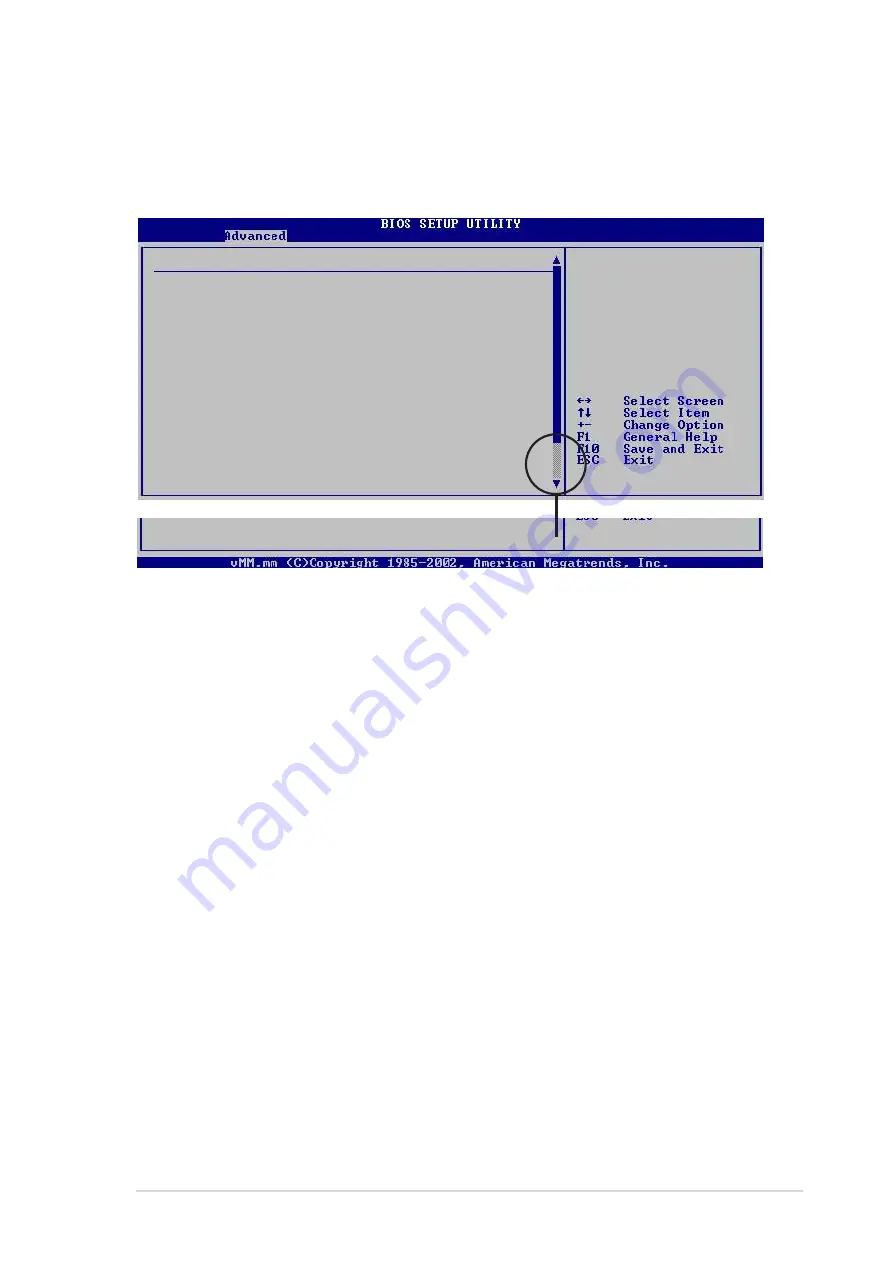
A S U S P 5 P 8 0 0 - M X
A S U S P 5 P 8 0 0 - M X
A S U S P 5 P 8 0 0 - M X
A S U S P 5 P 8 0 0 - M X
A S U S P 5 P 8 0 0 - M X
2 - 1 9
2 - 1 9
2 - 1 9
2 - 1 9
2 - 1 9
2.4.2
2.4.2
2.4.2
2.4.2
2.4.2
CPU Configuration
CPU Configuration
CPU Configuration
CPU Configuration
CPU Configuration
The items in this menu show the CPU-related information that the BIOS
automatically detects.
Configure Advanced CPU settings
Manufacturer: Intel
Brand String: Intel(R) Pentium(R) 4 CPU 3.40GHz
Frequency : 3407MHz
FSB Speed : 800MHz
Cache L1 : 16 KB
Cache L2 : 1024 KB
Cache L3 : 0 KB
Ratio Status: Unlocked
Ratio Actual Value : 17
CPU Lock Free
[Auto]
VID CMOS Setting:
[ 41]
Microcode Updation
[Enabled]
Max CPUID Value Limit:
[Disabled]
Enhanced C1 Control
[Auto]
CPU Internal Thermal Control
[Auto]
Unlock locked CPU
and let it run at
lower multiplier
setting.
CPU Ratio [Auto]
CPU Ratio [Auto]
CPU Ratio [Auto]
CPU Ratio [Auto]
CPU Ratio [Auto]
Sets the ratio between the CPU core clock and the Front Side Bus
frequency. The default value of this item is auto-detected by the BIOS. Use
the plus (+) or minus (-) keys to adjust the values.
CPU Lock Free[Auto]
CPU Lock Free[Auto]
CPU Lock Free[Auto]
CPU Lock Free[Auto]
CPU Lock Free[Auto]
Allows you to enable, disable or set the CPU lock free feature. This item
appears only if you installed a CPU with the CPU Lock Free feature.
Configuration options: [Auto] [Disabled] [Enabled]
VID CMOS Setting [ 41]
VID CMOS Setting [ 41]
VID CMOS Setting [ 41]
VID CMOS Setting [ 41]
VID CMOS Setting [ 41]
Allows you to set the VID CMOS setting at which the processor is to run.
The default value of this item is auto-detected by BIOS. Use the <+> or
<-> keys to adjust the values.
Microcode Updation [Enabled]
Microcode Updation [Enabled]
Microcode Updation [Enabled]
Microcode Updation [Enabled]
Microcode Updation [Enabled]
Disables or enables the microcode updation function.
Configuration options: [Disabled] [Enabled]
Max CPUID Value Limit [Disabled]
Max CPUID Value Limit [Disabled]
Max CPUID Value Limit [Disabled]
Max CPUID Value Limit [Disabled]
Max CPUID Value Limit [Disabled]
Enable this item to boot legacy operating systems that cannot support
CPUs with extended CPUID functions.
Configuration options: [Disabled] [Enabled]
Hyper Threading Technology
[Enabled]
Summary of Contents for P5P800-MX
Page 1: ...Motherboard P5P800 MX ...
Page 12: ...x i i x i i x i i x i i x i i ...















































