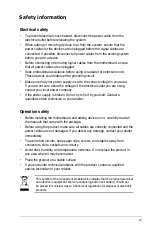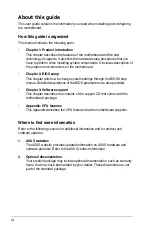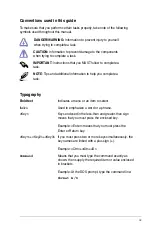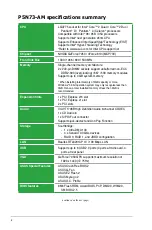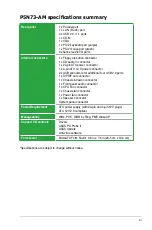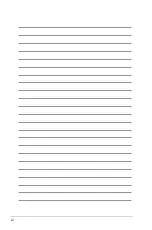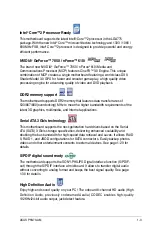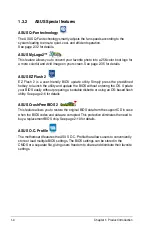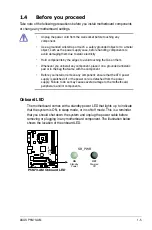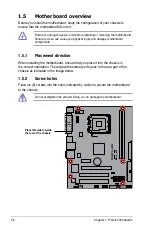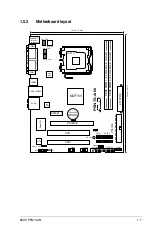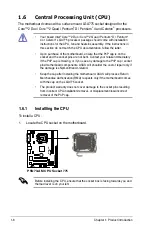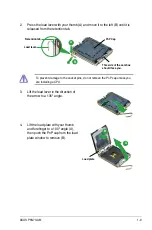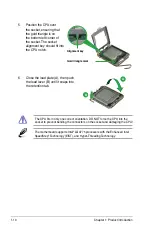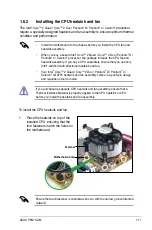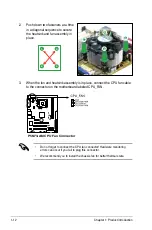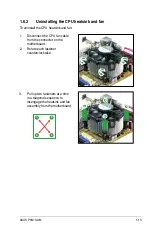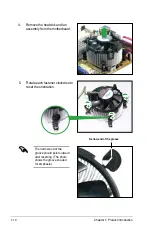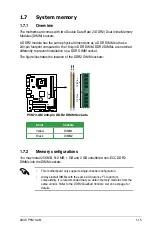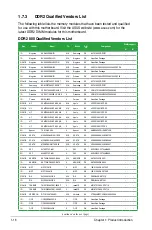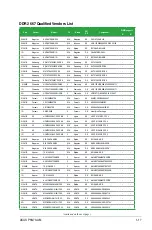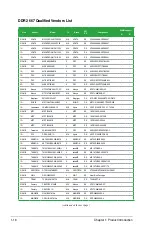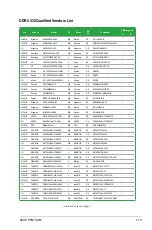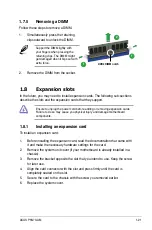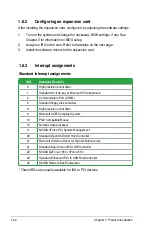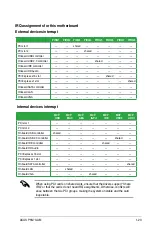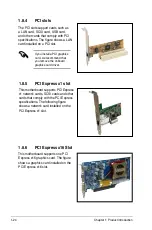ASUS P5N73-AM
1-9
3. Lift the load lever in the direction of
the arrow to a 135º angle.
4. Lift the load plate with your thumb
and forefinger to a 100º angle (A),
then push the PnP cap from the load
plate window to remove (B).
To prevent damage to the socket pins, do not remove the PnP cap unless you
are installing a CPU.
2. Press the load lever with your thumb (A) and move it to the left (B) until it is
released from the retention tab.
Retention tab
Load lever
This side of the cam box
should face you.
PnP Cap
A
B
Load plate
A
B