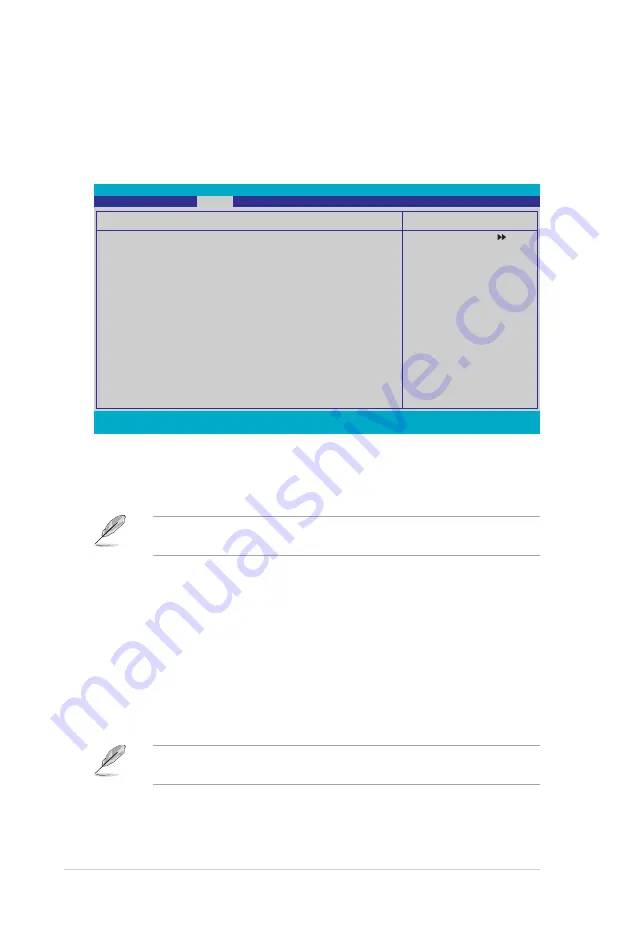
-
Chapter : BIOS setup
4.5.4
Hardware Monitor
The items in this sub-menu displays the hardware monitor values automatically
detected by the BIOS. It also allows you to change CPU Q-Fan feature-related
parameters. Select an item then press <Enter> to display the configuration options.
CPU Q-Fan Control [Disabled]
Allows you to enable or disable the CPU Q-Fan controller.
Configuration options: [Disabled] [Enabled]
The
CPU Q-Fan
Profile
item becomes user-configurable when you enable
CPU
Q-Fan Control
.
CPU Q-Fan Profile [Performance]
Allows you to set the appropriate performance level of the CPU Q-Fan. When
set to [Optimal], the CPU fan automatically adjusts depending on the CPU
temperature. Set this item to [Silent] to minimize fan speed for quiet CPU fan
operation, or [Performance] to achieve maximum CPU fan speed. Configuration
options: [Performance] [Optimal] [Silent]
Chassis Q-Fan Control [Disabled]
Allows you to enable or disable the chassis Q-Fan controller.
Configuration options: [Disabled] [Enabled]
The
Chassis Q-Fan
Control item becomes user-configurable when you enable
Chassis Q-Fan Control
.
Hardware Monitor
CPU Q-Fan Control
[Disabled]
x
CPU Q-Fan Profile
Performance
Chassis Q-Fan Control
[Disabled]
x Chassis Q-Fan Profile
Performance
VCore Voltage
[ 1.32V]
3.3V Voltage
[ 3.15V]]
5V Voltage
[ 5.05V]]
12V Voltage
[ 11.58V]]
CPU Temperature
48ºC
M/B Temperature
41ºC
CPU Fan Speed
3068 RPM
CHA_FAN 1 Speed
3068 RPM
CHA_FAN 2 Speed
0 RPM
CHA_FAN 3 Speed
0 RPM
PWR_FAN Speed
0 RPM
CPU Fan Speed warning
[ 800 RPM]
Phoenix-Award BIOS CMOS Setup Utility
Power
F1:Help
↑↓
: Select Item -/�: Change Value F5: Setup Defaults
ESC: Exit
→←
: Select Menu Enter: Select SubMenu F10: Save and Exit
Select Menu
Item Specific Help
Press
[Enter] to
enable
or disable.












































