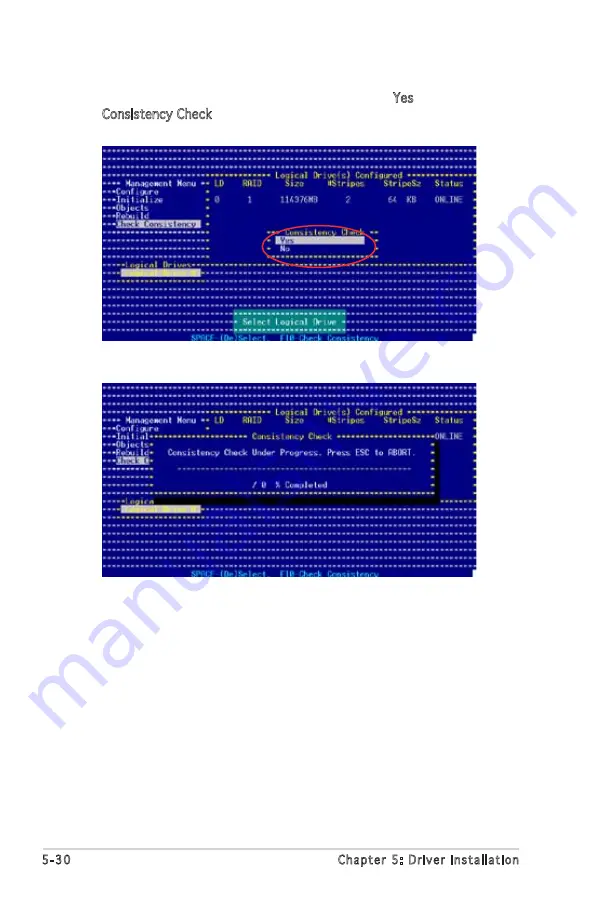
5-30
Chapter 5: Driver installation
3. When prompted, press the <SpaceBar> to select Yes from the
Consistency Check dialog box, then press <Enter>. You may also press
<F10> to check the drive consistency.
A progress bar appears on screen.
4. While checking the disk consistency, press <Esc> to display the
following options.
• Stop
- Stops the consistency check. The utility stores
the percentage of disk checked. When you restart
checking, it continues from the last percentage
completed rather than from zero percent.
• Continue - Continues the consistency check.
• Abort - Aborts the consistency check. When you restart
checking, it continues from zero percent.
5. When checking is complete, press any key to continue.















































