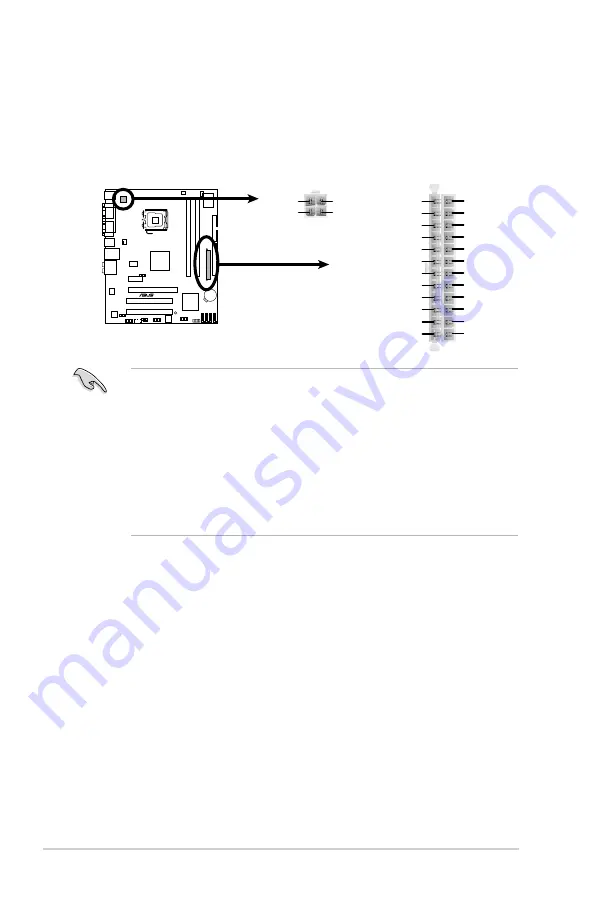
1-36
Chapter 1: Product introduction
•
For a fully configured system, we recommend that you use a power supply
unit (PSU) that complies with ATX 12 V Specification 2.0 (or later version)
and provides a minimum power of 400 W.
• Do not forget to connect the 4-pin ATX12V power plug; otherwise, the
system will not boot.
• Use of a PSU with a higher power output is recommended when
configuring a system with more power-consuming devices. The system
may become unstable or may not boot up if the power is inadequate.
• The ATX 12 V Specification 2.0-compliant (400W) PSU has been tested to
support the motherboard power requirements.
11. ATX power connectors (24-pin EATXPWR, 4-pin ATX12V)
These connectors are for ATX power supply plugs. The power supply plugs
are designed to fit these connectors in only one orientation. Find the proper
orientation and push down firmly until the connectors completely fit.
P
5
K
P
L
-A
M
P5KPL-AM ATX Power Connector
EATXPWR
ATX12V
+3 Volts
+3 Volts
Ground
+5 Volts
+5 Volts
Ground
Ground
Power OK
+5V Standby
+12 Volts
-5 Volts
+5 Volts
+3 Volts
-12 Volts
Ground
Ground
Ground
PSON#
Ground
+5 Volts
+12 Volts
+3 Volts
+5 Volts
Ground
GND
+12V DC
GND
+12V DC
Summary of Contents for P5KPL-AM - SE Motherboard And Intel Core 2 Duo
Page 1: ...Motherboard P5KPL AM ...
Page 12: ...xii ...
Page 50: ...1 38 Chapter 1 Product introduction ...
Page 90: ...3 Chapter 3 Software support ...














































