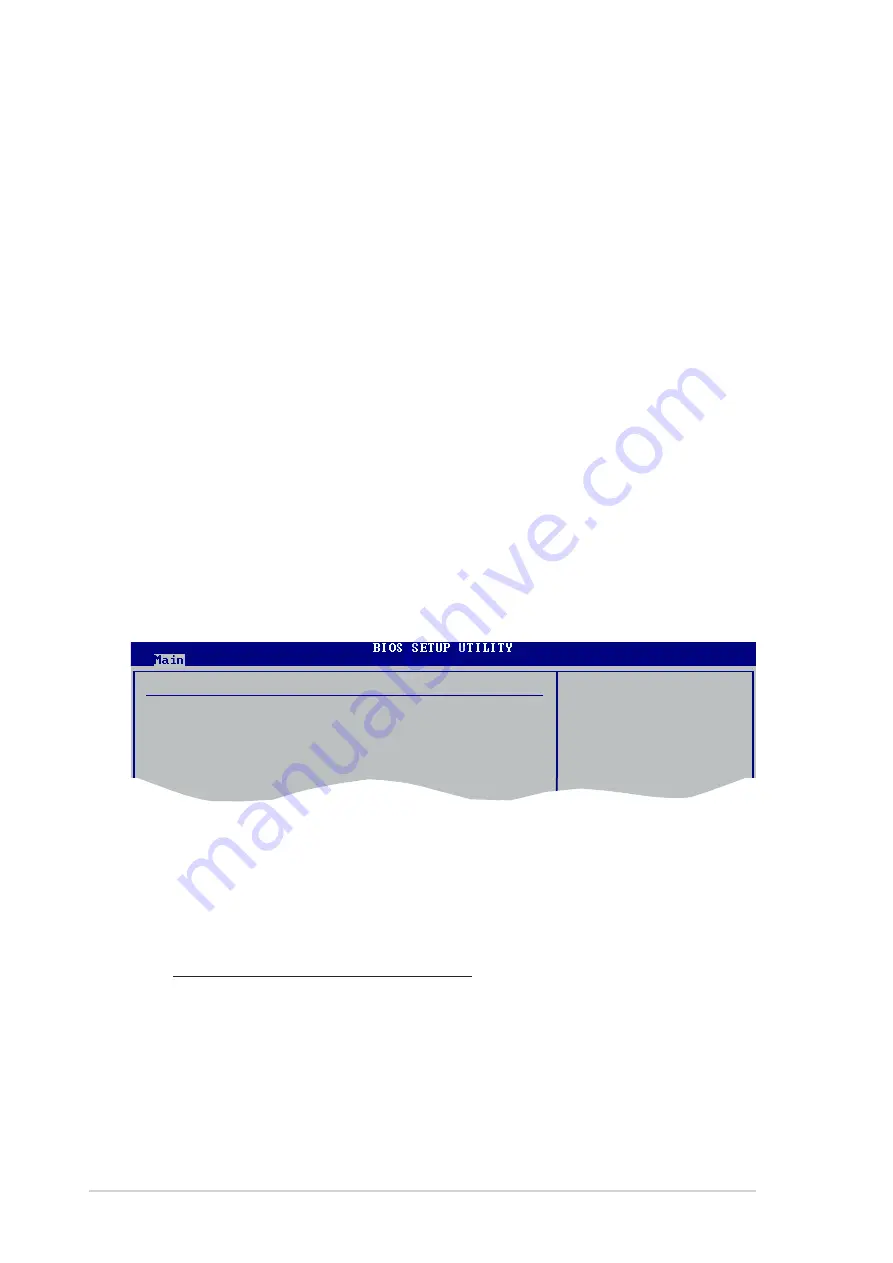
2 - 1 6
2 - 1 6
2 - 1 6
2 - 1 6
2 - 1 6
C h a p t e r 2 : B I O S s e t u p
C h a p t e r 2 : B I O S s e t u p
C h a p t e r 2 : B I O S s e t u p
C h a p t e r 2 : B I O S s e t u p
C h a p t e r 2 : B I O S s e t u p
PIO Mode [Auto]
PIO Mode [Auto]
PIO Mode [Auto]
PIO Mode [Auto]
PIO Mode [Auto]
Selects the PIO mode.
Configuration options: [Auto] [0] [1] [2] [3] [4]
DMA Mode [Auto]
DMA Mode [Auto]
DMA Mode [Auto]
DMA Mode [Auto]
DMA Mode [Auto]
Selects the DMA mode. Configuration options: [Auto] [SWDMA0]
[SWDMA1] [SWDMA2] [MWDMA0] [MWDMA1] [MWDMA2] [UDMA0]
[UDMA1] [UDMA2] [UDMA3] [UDMA4] [UDMA5] [UDMA6]
SMART Monitoring [Auto]
SMART Monitoring [Auto]
SMART Monitoring [Auto]
SMART Monitoring [Auto]
SMART Monitoring [Auto]
Sets the Smart Monitoring, Analysis, and Reporting Technology.
Configuration options: [Auto] [Disabled] [Enabled]
32Bit Data Transfer [Disabled]
32Bit Data Transfer [Disabled]
32Bit Data Transfer [Disabled]
32Bit Data Transfer [Disabled]
32Bit Data Transfer [Disabled]
Enables or disables 32-bit data transfer.
Configuration options: [Disabled] [Enabled]
2.3.5
2.3.5
2.3.5
2.3.5
2.3.5
IDE Configuration
IDE Configuration
IDE Configuration
IDE Configuration
IDE Configuration
The items in this menu allow you to set or change the configurations for
the IDE devices installed in the system. Select an item then press <Enter>
if you wish to configure the item.
IDE Configuration
Onboard IDE Operate Mode
[Enhanced Mode]
Enhanced Mode Support On
[S-ATA]
IDE Detect Time Out (Sec)
[35]
Onboard IDE Operate Mode [Enhanced Mode]
Onboard IDE Operate Mode [Enhanced Mode]
Onboard IDE Operate Mode [Enhanced Mode]
Onboard IDE Operate Mode [Enhanced Mode]
Onboard IDE Operate Mode [Enhanced Mode]
Disables or allows selection of the IDE operation mode depending on the
installed operating system (OS). Set to [Enhanced Mode] if you are using
native OS including Windows
®
2000/XP. Configuration options: [Disabled]
[Compatible Mode] [Enhanced Mode]
Enhanced Mode Support On [S-ATA]
Allows you to use native OS on Serial ATA and Parallel ATA ports. It is
recommend that you do not change the default setting for better OS
compatibility. In this setting, you may use legacy OS on the Parallel
ATA ports only if you do not install any Serial ATA device.
The P-ATA+S-ATA and P-ATA options are for advanced users only. If
you set to any of these options and encountered problems, revert to
the default setting S - A T A
S - A T A
S - A T A
S - A T A
S - A T A. Configuration options:
[Primary P-ATA+S-ATA] [S-ATA Only] [P-ATA Only]
Summary of Contents for P5GD2-X
Page 1: ...Motherboard P5GD2 X ...
Page 12: ...x i i x i i x i i x i i x i i ...















































