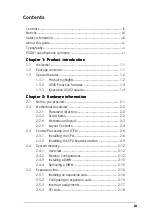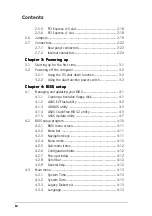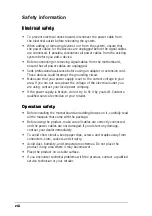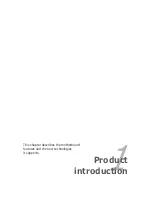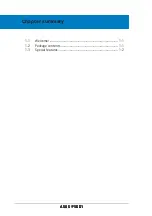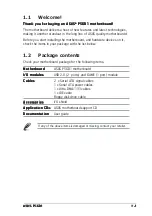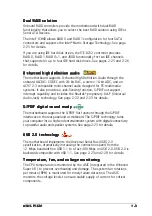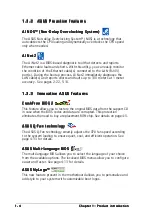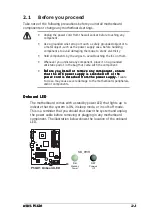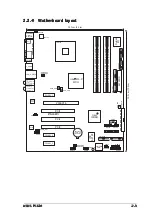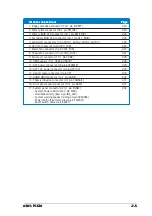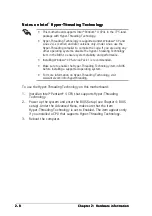ASUS P5GD1
ASUS P5GD1
ASUS P5GD1
ASUS P5GD1
ASUS P5GD1
Chapter summary
1.1
Welcome! .............................................................................. 1-1
1.2
Package contents ................................................................. 1-1
1.3
Special features .................................................................... 1-2
Summary of Contents for P5GD1
Page 1: ...Motherboard P5GD1 ...