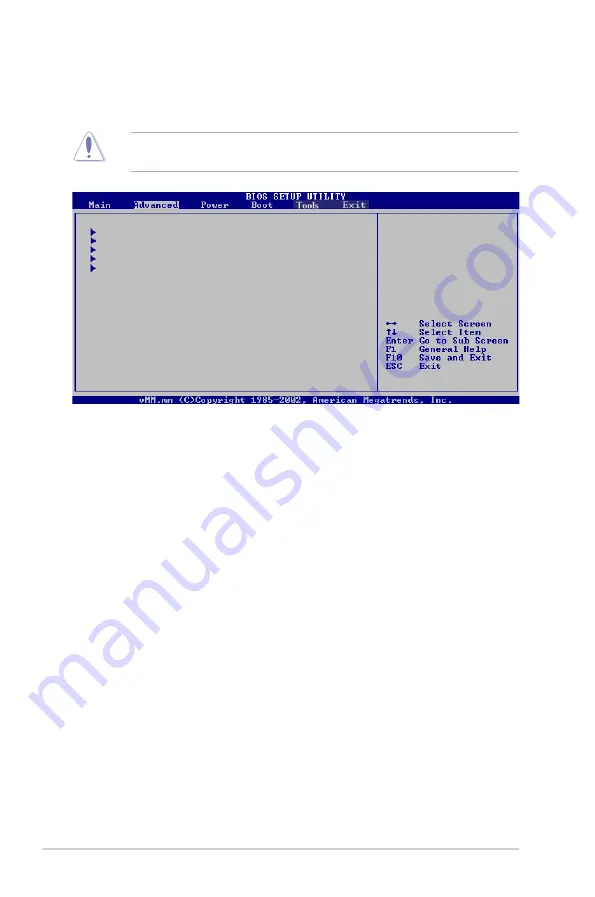
5-18
Chapter 5: BIOS setup
5.4
Advanced menu
The Advanced menu items allow you to change the settings for the CPU and other
system devices.
Take caution when changing the settings of the Advanced menu items. Incorrect
field values can cause the system to malfunction.
CPU Configuration
Chipset
Onboard Devices Configuration
PCIPnP
USB Configuration
Configure CPU.
















































