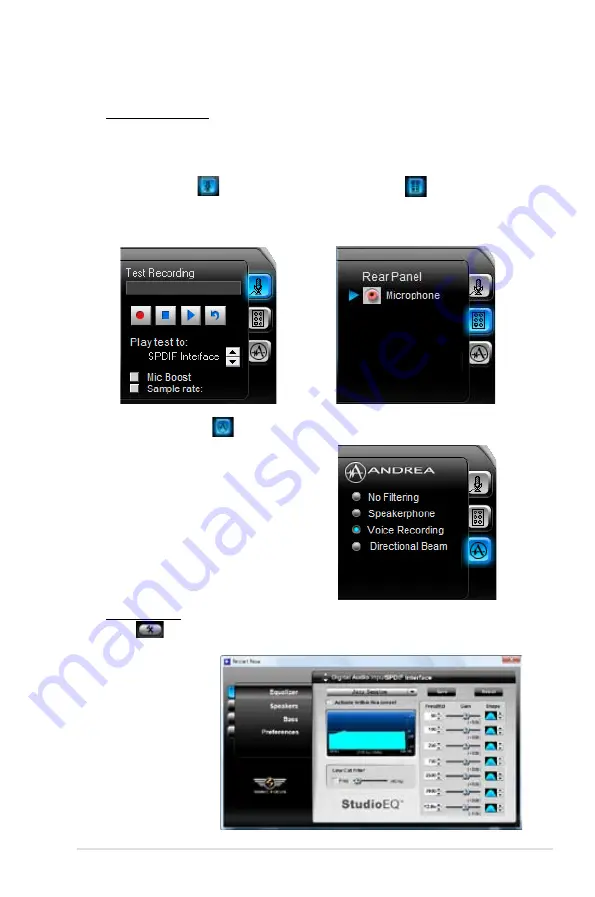
ASUS P5E Deluxe
5-15
More Settings
Click
for the further configurations.
Equalizer
Allows you to
configure and
customize all
the DSP presets
frequencies.
Recording Settings
To change the recording settings, click the
Recording
button on the control
panel. You can adjust the speaker delay of
Microphone
or
Line In
by moving
the slider rightward or leftward.
Port settings
Click the tab to display the rear panel
ports for Microphone or Line In.
ANDREA settings
Allows you to select an enhanced
microphone input features, including
No Filtering
,
Speakerphone
,
Voice
Recording
, and
Directional Beam
.
Record testing
Click the tab to perform test recording
and play the test sample through the
speakers or the SPDIF interface.
Summary of Contents for P5E Deluxe - Ai Lifestyle Series Motherboard
Page 1: ...Motherboard P5E Deluxe ...
Page 106: ...4 40 Chapter 4 BIOS setup ...
Page 168: ...6 12 Chapter 6 ATI CrossFire technology support ...
Page 174: ...A 4 Appendix CPU features ...















































