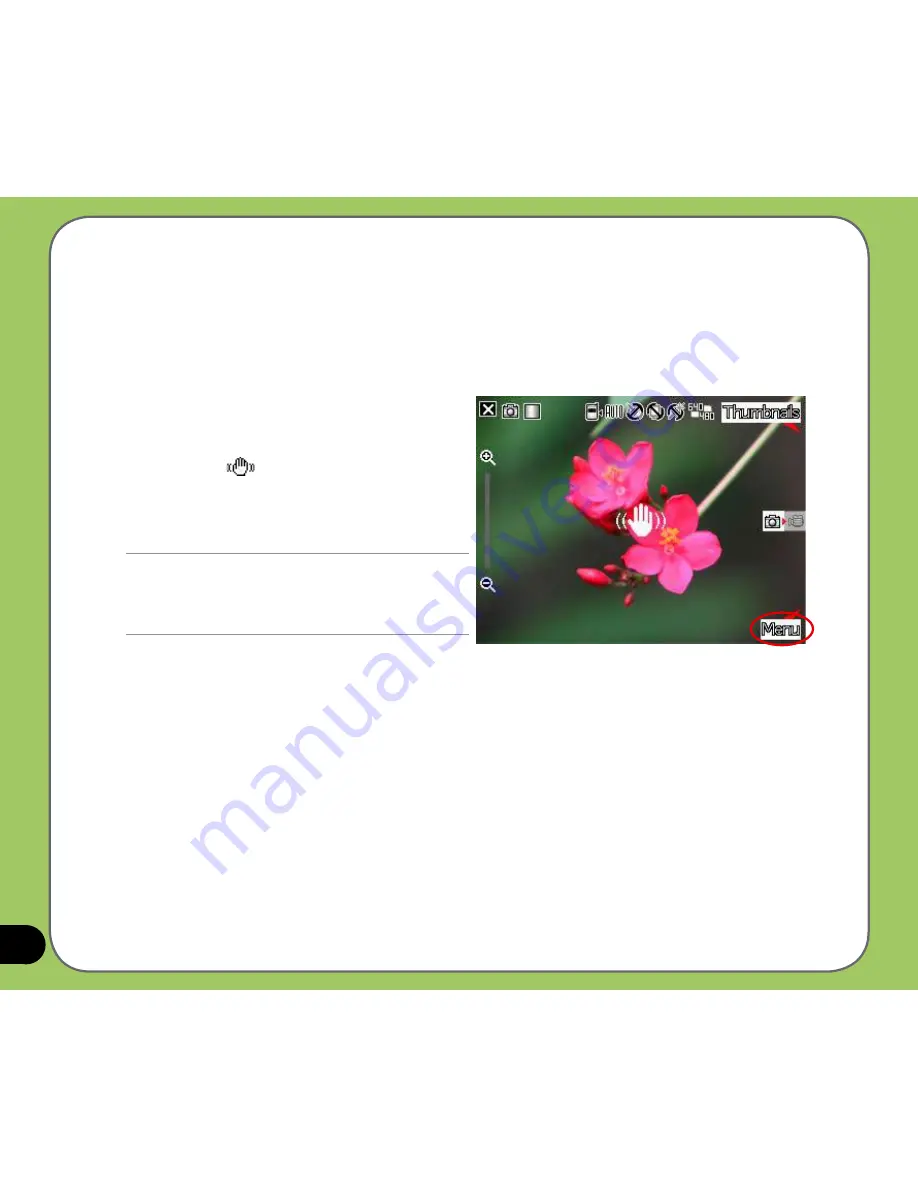
108
Taking photos
After launching the camera, your device is set to Camera mode by default. If set otherwise,
tap Menu > Change Mode > Camera Mode then tap Done.
You can also tap the camera mode icon on the screen to set to camera mode.
To take a photo:
1. Full-press the camera/shutter button or
press the Enter/Action button to capture
image.
When the
icon appears, make sure
the device is stable and not shaking.
2. Repeat steps 1 to take more photos.
NOTE:
The image is automatically saved to the default
storage location and can be viewed using the Pictures
and Videos application.
Camera mode icon
Summary of Contents for P550
Page 1: ...P550 User Manual ...
Page 28: ...28 ...
Page 45: ...45 Phone features Chapter Using the phone Making a call Receiving a call Setting ring tone 3 ...
Page 72: ...72 ...
Page 73: ...73 GPS features Chapter GPS Catcher Travelog Location Courier External GPS 5 ...
Page 96: ...96 ...
Page 121: ...121 Business features Chapter Ur Time Remote Presenter Backup Meeting Time Planner 7 ...
Page 156: ...156 ...
Page 157: ...157 Device components status Chapter ASUS Status icon 9 ...
Page 163: ...163 Appendix RF Exposure Information SAR Notices Safety information Contact information ...






























