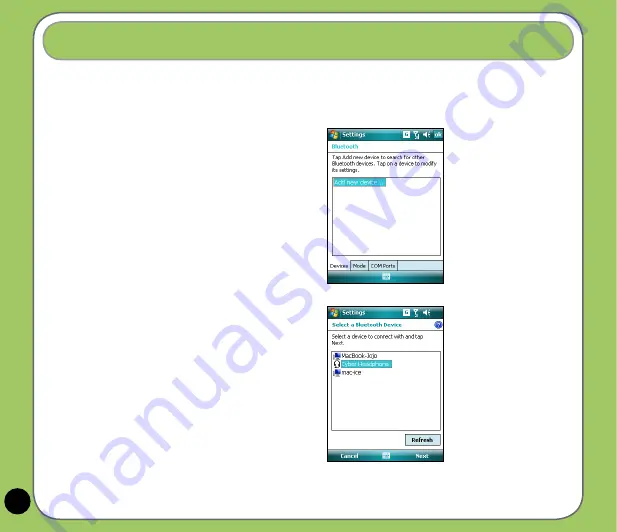
18
Wireless features
Using Bluetooth™ - Connecting with other Bluetooth-
enabled devices
1. Ensure that Bluetooth is enabled on
the device you want to add and the
device is set as Discoverable.
2. Tap
Start
>
Settings
>
Connections
tab then tap
Bluetooth
icon.
3. Tap
Add new device...
to search
for available Bluetooth devices. The
search may take a while.
4. Select the device you want to
connect with then tap
Next
or press
the Right Soft key.






























