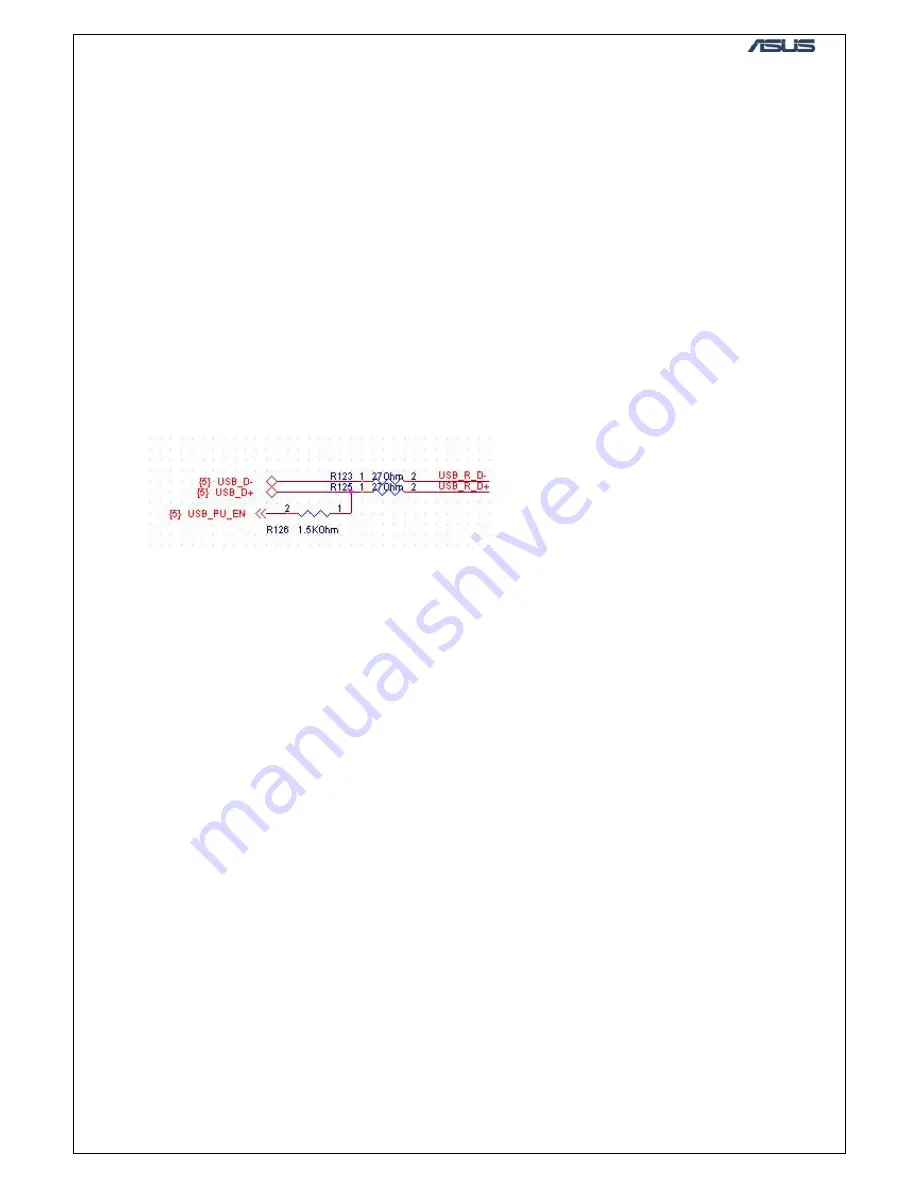
GTC
■
Service Manual
GP137_TMC_EN)
f.
Pin#4 (IN1) and pin#8 (IN2) of U29 is high (connected to GP137_TMC_EN) and pin#3
(COM1, DOCK_PIN2) is switched to pin#2 (NO1, MPU_RX1_3V3) and pin#9 (COM2,
DOCK_PIN3) is switched to pin#10 (NO2, MPU_TX1_3V3), that meaning L27 and L28
shall have correct signal (high –> 3.3V, low –> 0V) if TMC is working.
g.
R245 (GP139_DOCK_PIN#4) shall be around 2.8V, when TMC cable is inserted. It is the
indication that TMC cable is inserted.
5.13 USB connection
(active sync.)
Needed Equipments:
A.
Battery of P526.
B.
Oscilloscope
C.
Mini USB cable
D.
PC
a.
USB connection (for active sync.) uses same connector with TMC cable. Both signals R245
(GP139_DOCK_PIN#4) and T59 (GP137_TMC_EN) determine which device will be
selected. The combination is listed below.
In USB mode: R245 is low (0V) and T59 is low (0V).
In TMC mode: R245 is high (2.8V) and T59 is high (2.8V).
b.
Pin#2 of R126 (USB_PU_EN) shall be 3.3V.
c.
T59 (GP137_TMC_EN) shall be low (0V) and U29 shall be switched to NC1/2 (USB_R_D-
and ).
d.
L27 and L28 shall have correct signal (high –> 3.3V, low –> 0V).
Summary of Contents for P526
Page 1: ...GTC Service Manual P526 Repair Lv3 4 SOP Version 1 1 2008 1 10 ...
Page 5: ...GTC Service Manual ...
Page 6: ...GTC Service Manual 3 Introduction 3 1 Block diagram ...
Page 7: ...GTC Service Manual 3 2 Main components and placement Top Side Bottom Side ...
Page 28: ...GTC Service Manual ...
Page 32: ...GTC Service Manual 5 8 LCD Needed Equipments A Power supply set to 4V 2A B Oscilloscope ...
Page 43: ...GTC Service Manual PA GSM and Edge Power Amplifier part ...
Page 44: ...GTC Service Manual Transceiver part E syren signal from base band ...
Page 46: ...GTC Service Manual Front End RF switch GSM antenna Pad ...
Page 47: ...GTC Service Manual PA Component displacement plot 1 ...
Page 51: ...GTC Service Manual 8960 Select the item ...
Page 52: ...GTC Service Manual EGSM band select If the PCS band measurement choose the PCS band ...
Page 54: ...GTC Service Manual ...
Page 55: ...GTC Service Manual ...
Page 56: ...GTC Service Manual 8820 If PCS band measurement choose GSM PCS1900 ...
Page 59: ...GTC Service Manual ...
Page 60: ...GTC Service Manual ...
Page 62: ...GTC Service Manual ...
Page 63: ...GTC Service Manual ...
Page 72: ...GTC Service Manual 8960 Rx test setup ...
Page 75: ...GTC Service Manual ...
Page 76: ...GTC Service Manual ...
Page 86: ...GTC Service Manual 14 Test points 14 1GPS Active Path ...
Page 87: ...GTC Service Manual 14 2 Passive Path ...
Page 88: ...GTC Service Manual 14 3 SiRF StarIII 4 Power part test points ...
Page 89: ...GTC Service Manual 14 4 GPS Power part Testing signal from baseband ...
Page 90: ...GTC Service Manual 15 Component displacement GPS Antenna Testing signal from baseband ...
Page 91: ...GTC Service Manual GPS Function Block ...
Page 93: ...GTC Service Manual GPS Function Block Test point displacement plot 3 ...
Page 98: ...GTC Service Manual 18 Measurement results of all test points Test point T305 Test point T306 ...
Page 99: ...GTC Service Manual Test point C401 Test point C406 ...
Page 101: ...GTC Service Manual 21 2 Components placement Figure of P526 board ...
Page 104: ...GTC Service Manual 4 Now the device is under BT test mode Step 4 3 Measured Graph ...
Page 105: ...GTC Service Manual 4 RF Board level examination procedure Flow Chart ...
Page 107: ...GTC Service Manual 1 choose OK 1 choose Connect 1 choose Done 4800 or 57600 ...
Page 108: ...GTC Service Manual SiRFDemoPPC plantface 1 choose Signal GPS signal receiving ...
Page 110: ...GTC Service Manual ...
Page 111: ...GTC Service Manual Appendix B GPS firmware download 1 choose Pegasus_DGPS exe 1 choose Browse ...
Page 113: ...GTC Service Manual The re download is finished Mobile re boot A ...
















































