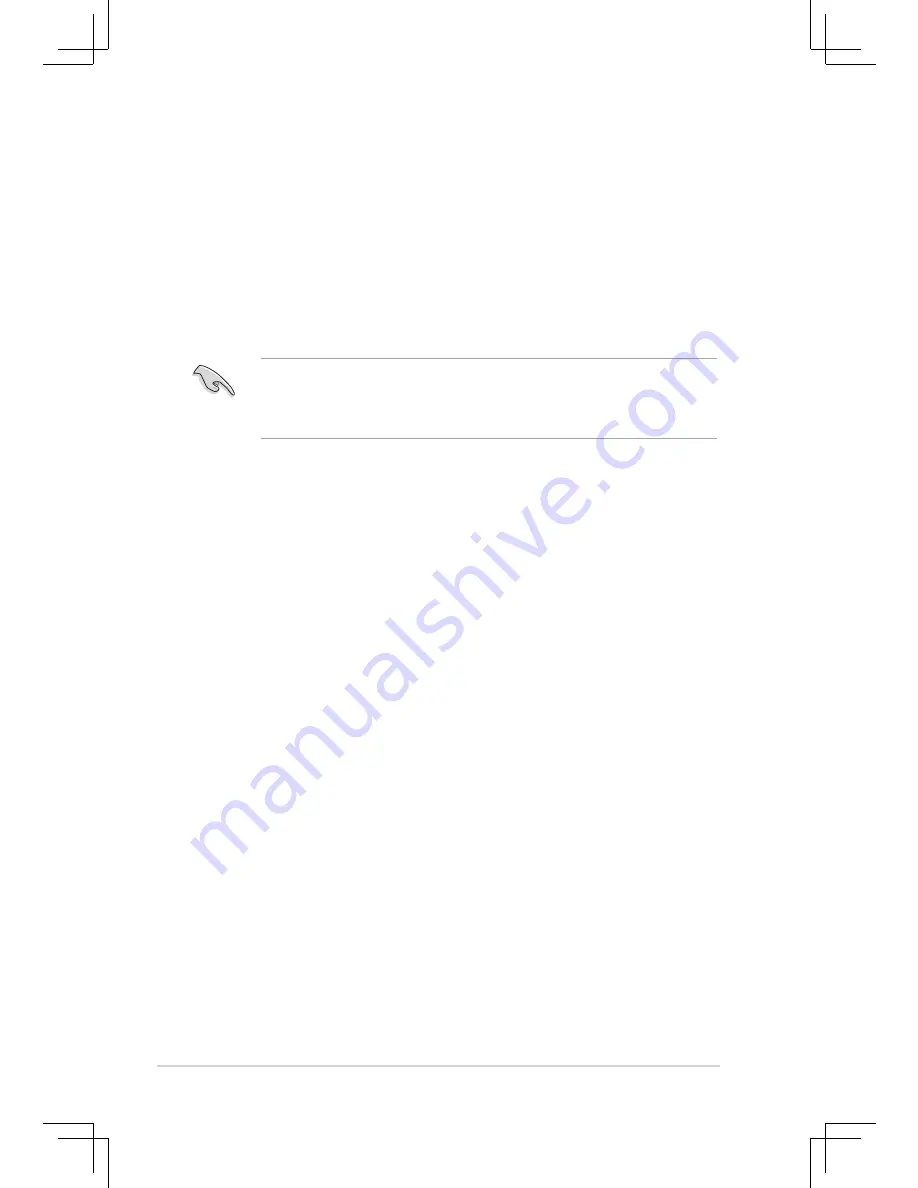
2-2
Chapter 2: BIOS Information
2.1 Managing and Updating Your BIOS
The following utilities allow you to manage and update the motherboard Basic
Input/Output System (BIOS) setup.
1.
AFUDOS
(Updates the BIOS in DOS mode using a bootable floppy disk.)
2.
ASUS EZ Flash
(Updates the BIOS using a floppy disk during POST.)
3.
ASUS CrashFree BIOS 2
- Updates the BIOS using a bootable floppy disk or the
mother board support CD.
Refer to the corresponding section for each utility.
2.1.1 Creating a bootable floppy disk
1. Do either one of the following to create a bootable floppy disk.
DOS environment
Insert a 1.44MB floppy disk into the drive. At the DOS prompt, type:
format A:/S
then press <Enter>.
Windows
®
XP environment
a. Insert a 1.44MB floppy disk into the floppy disk drive.
b. From your Windows
®
desktop, click on
Start
, then select
My Computer
.
c. Select the
3 1/2 Floppy Drive
icon.
d. Click
File
from the menu, then select
Format
. A
Format 3 1/2 Floppy Disk
window appears.
e. Select
Create an MS-DOS startup disk
from the format options field, then
click
Start
.
2. Copy the original (or the latest) motherboard BIOS to the bootable floppy disk.
2.1.2 Using AFUDOS to copy the current BIOS
The AFUDOS.EXE utility can also be used to copy the current system BIOS
settings to a floppy or hard disk. The copy can be used as a backup in case the
system BIOS fails or gets corrupted.
1. At the DOS prompt, type the command line:
afudos /o[filename]
where “filename” can be any user-provided filename of not more than eight
alphanumeric characters for the main filename and three alphanumeric
characters for the extension name.
Press <Enter>.
• Save a copy of the original motherboard BIOS file to a bootable floppy disk
in case you need to restore the BIOS in the future. Copy the original
motherboard BIOS using the AFUDOS utility.
• Refer to the system builderʼs website for details about updating the BIOS.
Summary of Contents for P4V800D-X
Page 1: ...Motherboard P4V800D X User Guide ...
Page 10: ...x ...






























