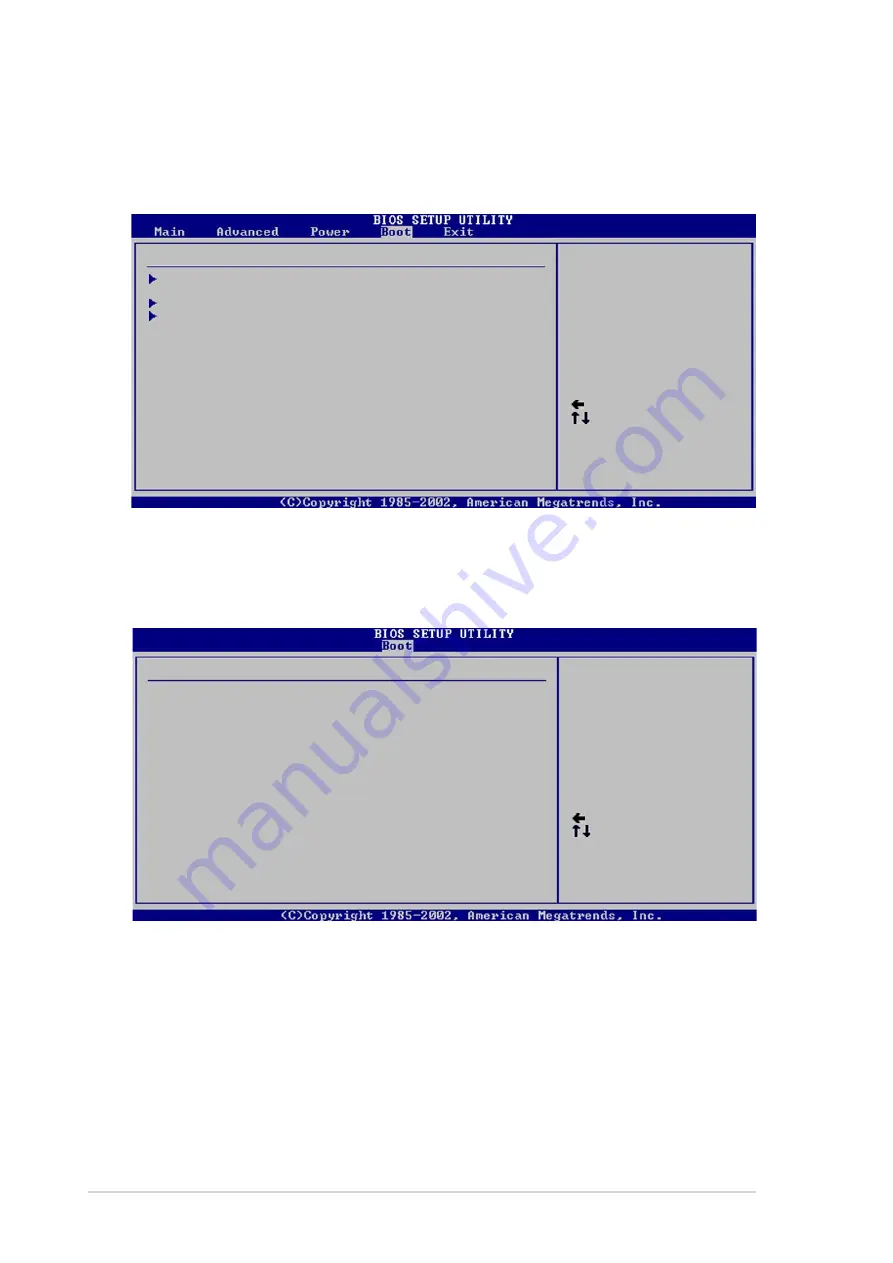
2-20
Chapter 2: BIOS information
2.6
Boot menu
The Boot menu items allow you to change the system boot options. Select an item
then press Enter to display the sub-menu.
Boot Device Priority
Boot Settings Configuration
Security
Specifies the Boot
Device Priority
sequence.
Boot Settings
Select Screen
Select Item
Enter Go to Sub-screen
F1 General Help
F10 Save and Exit
ESC Exit
2.6.1 Boot Device Priority
Select Screen
Select Item
+- Change Option
F1 General Help
F10 Save and Exit
ESC Exit
1st Boot Device [1st Floppy Drive]
2nd Boot Device [PM-ST330620A]
3rd Boot Device
[SM-ASUS CD-S360]
Boot Device Priority
Specifies the boot
sequence from the
available devices.
A device enclosed in
parenthesis has been
disabled in the
corresponding type
menu.
1st ~ xxth Boot Device [1st Floppy Drive]
These items specify the boot device priority sequence from the available devices.
The number of device items that appear on the screen depends on the the number
of devices installed in the system. Configuration options: [xxxxx Drive] [Disabled]
Summary of Contents for P4V533-MX
Page 1: ...Motherboard P4V533 MX User Guide ...
Page 10: ...x ...









































