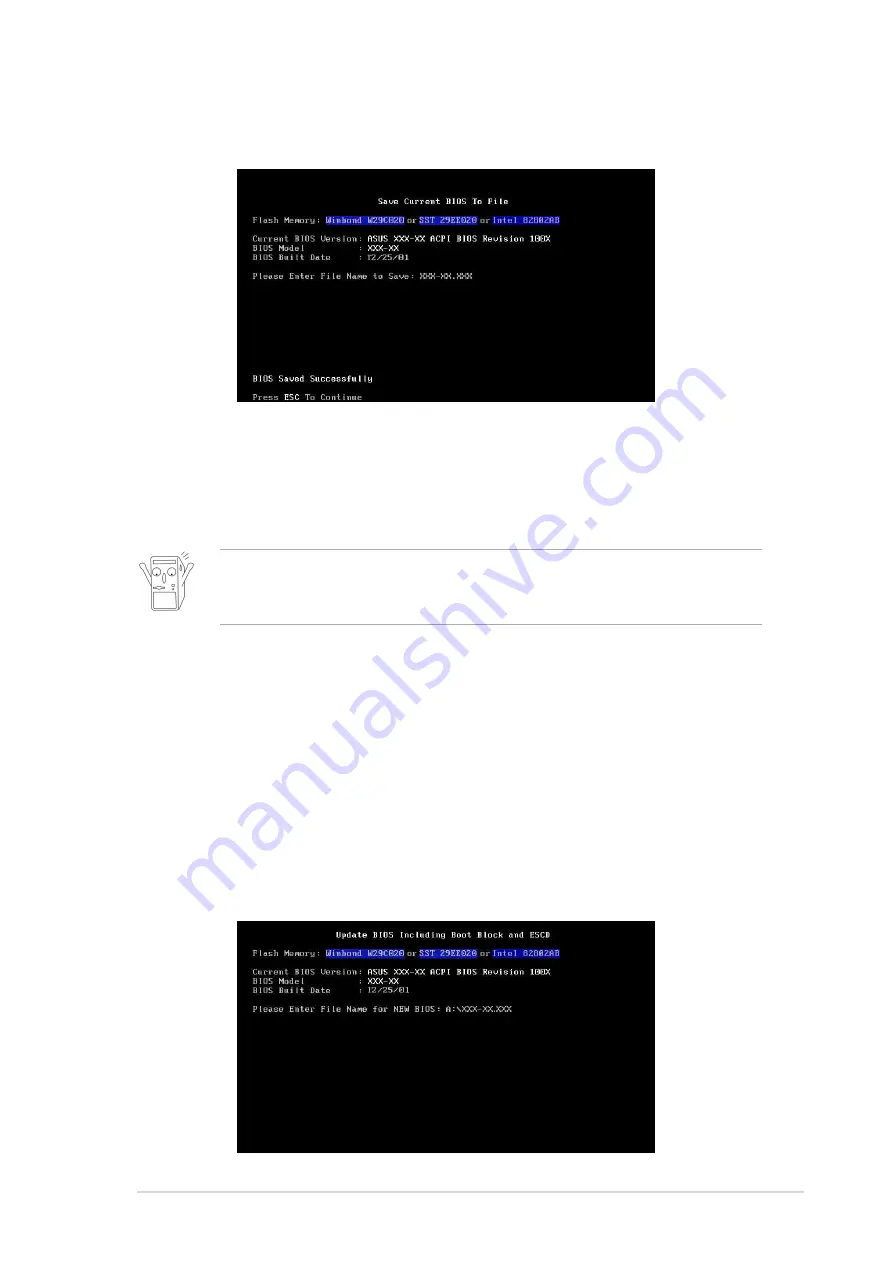
ASUS P4S8X-X motherboard user guide
2-5
5. Select 1. Save Current BIOS to File from the Main menu and press <Enter>.
The Save Current BIOS To File screen appears.
6. Type a filename and the path, for example, A:\XXX-XX.XXX, then press
<Enter>.
1. Download an updated ASUS BIOS file from the Internet (WWW or FTP) (see
ASUS CONTACT INFORMATION on page viii for details) and save to the boot
floppy disk you created earlier.
2. Boot from the floppy disk.
3. At the “A:\” prompt, type AFLASH and then press <Enter>.
4. At the Main Menu, type 2 then press <Enter>. The Update BIOS Including Boot
Block and ESCD screen appears.
5. Type the filename of your new BIOS and the path, for example, A:\XXX-
XX.XXX, then press <Enter>.
To cancel this operation, press <Enter>.
Updating the BIOS
Update the BIOS only if you have problems with the motherboard and you are
sure that the new BIOS revision will solve your problems. Careless updating
may result to more problems with the motherboard!
















































