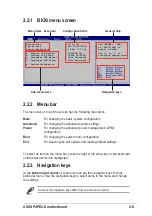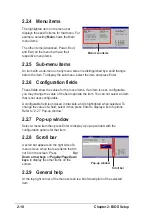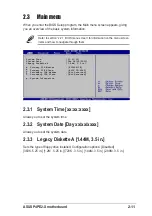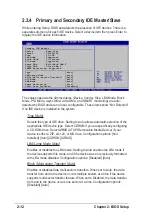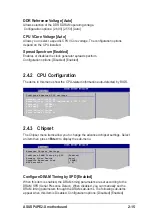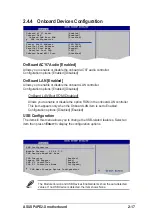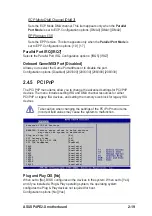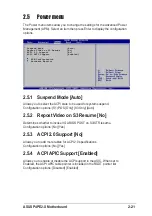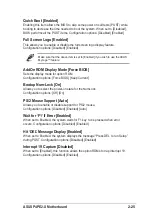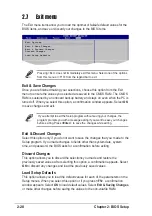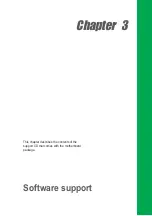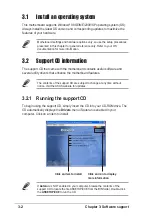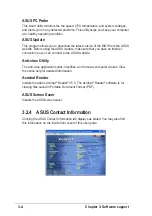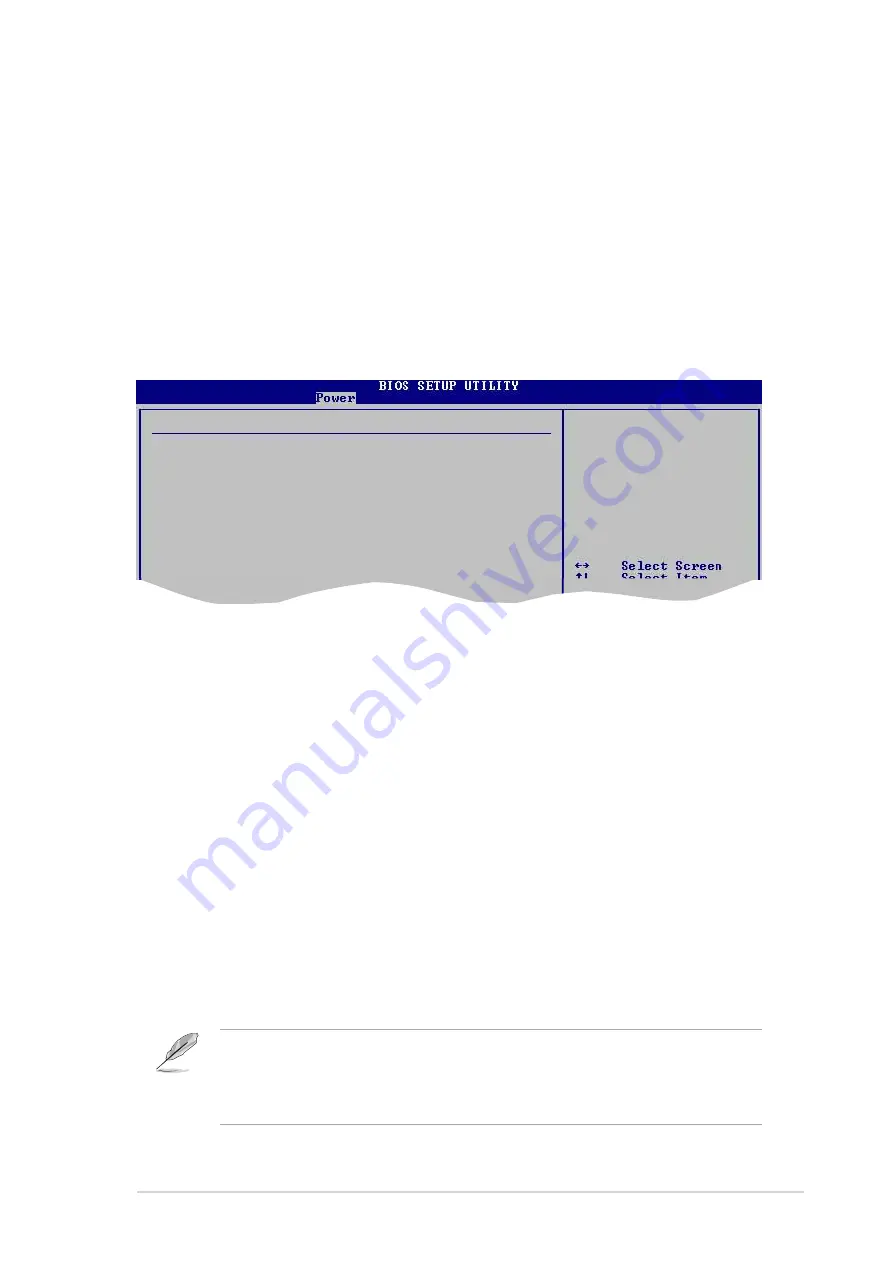
ASUS P4PE2-X Motherboard
2-23
Power On PME# [Disabled]
When set to [Enabled], this parameter allows you to turn on the system through a
PCI LAN or modem card. This feature requires an ATX power supply that provides
at least 1A on the +5VSB lead. Configuration options: [Disabled] [Enabled]
Power On by PS/2 Device [Disabled]
Allows you to use a PS/2 device to turn on the system. This feature requires an
ATX power supply that provides at least 1A on the +5VSB lead.
Configuration options: [Disabled] [Enabled]
2.5.7 Hardware Monitor
CPU Temperature [xxxC/xxxF]
MB Temperature [xxxC/xxxF]
The onboard hardware monitor automatically detects and displays the
motherboard and CPU temperatures. Select Disabled if you do not wish to display
the detected temperatures. Configuration options: [Ignored] [xxxC/xxxF]
CPU Fan Speed [xxxxRPM] or [N/A]
Chassis Fan Speed [xxxxRPM] or [N/A]
The onboard hardware monitor automatically detects and displays the CPU and
chassis fan speeds in rotations per minute (RPM). If any of the fans is not
connected to the motherboard, the specific field shows N/A.
Configuration options: [Ignored] [xxxRPM]
VCORE Voltage, +3.3V Voltage, +5V Voltage, +12V Voltage
The onboard hardware monitor automatically detects the voltage output through
the onboard voltage regulators.
Hardware Monitor
CPU Temperature
[44ºC/111ºF]
MB Temperature
[36ºC/96.5ºF]
CPU Fan Speed
[2393RPM]
Chassis Fan Speed
[N/A]
VCORE Voltage
[ 1.465V]
3.3V Voltage
[ 3.328V]
5V Voltage
[ 5.026V]
12V Voltage
[11.795V]
If any of the monitored items is out of range, the following error message
appears: “Hardware Monitor found an error. Enter Power setup menu for
details”. You will then be prompted to “Press F1 to continue or DEL to enter
SETUP”.
Summary of Contents for p4pe2x
Page 1: ...Motherboard P4PE2 X User Guide ...
Page 10: ...x ...