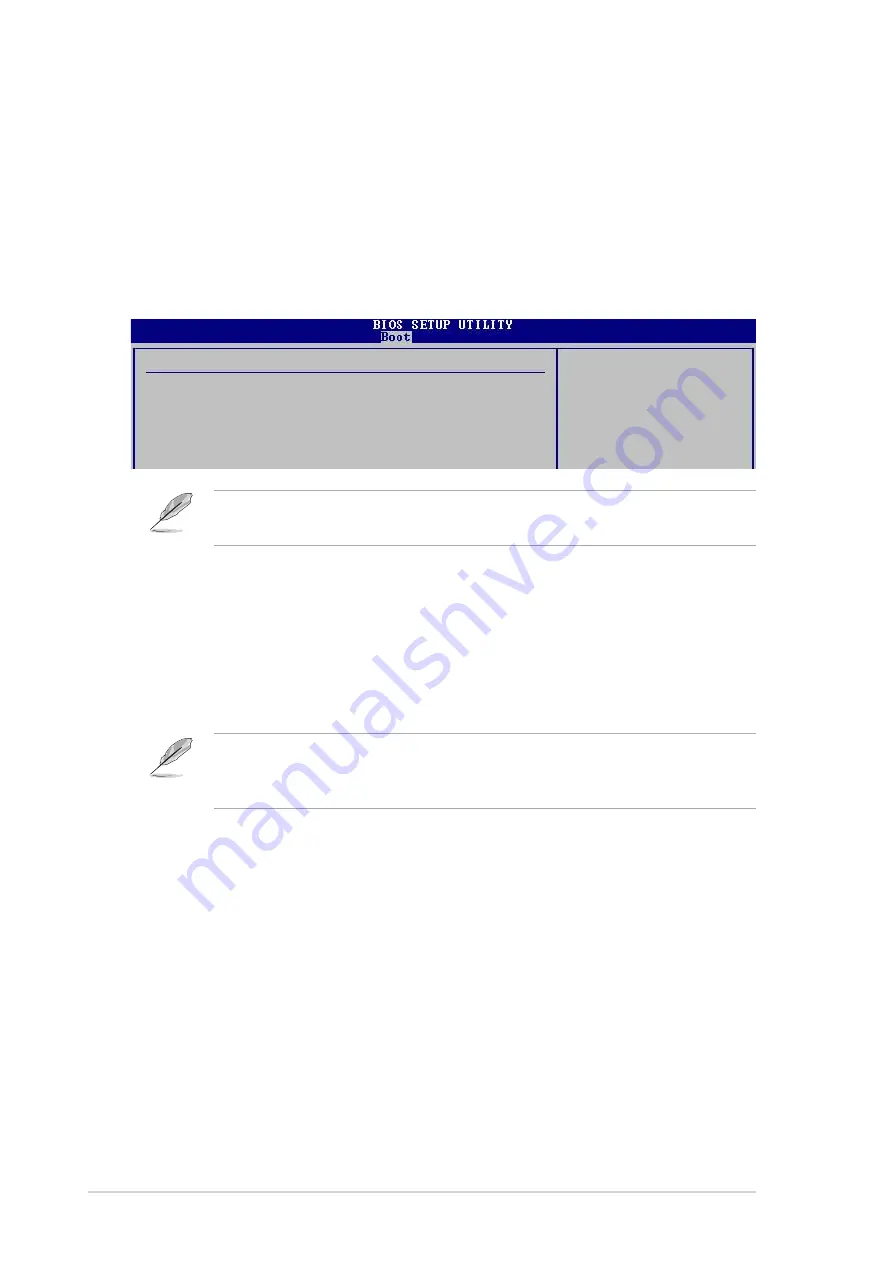
2-32
Chapter 2: BIOS information
Exit & Discard Changes
Select this option only if you do not want to save the changes that you made to the
Setup program. If you made changes to fields other than system date, system
time, and password, the BIOS asks for a confirmation before exiting.
Discard Changes
Allows you to discard the selections you made and restore the previously saved
values. After selecting this option, a confirmation appears. Select [Yes] to discard
any changes and load the previously saved values.
Load Setup Defaults
Allows you to load the default values for each of the parameters on the Setup
menus. When you select this option or if you press <F5>, a confirmation window
appears. Select [Yes] to load default values. Select Exit and Save Changes or
make other changes before saving the values to the non-volatile RAM.
If you attempt to exit the Setup program without saving your changes, the
program prompts you with a message asking if you want to save your changes
before exiting. Pressing <Enter> saves the changes while exiting.
Boot Sector Virus Protection [Disabled]
Allows you to enable or disable the boot sector virus protection.
Configuration options: [Disabled] [Enabled]
2.7
Exit menu
The Exit menu items allow you to load the optimal or failsafe default values for the
BIOS items, and save or discard your changes to the BIOS items.
Pressing <Esc> does not immediately exit this menu. Select one of the options
from this menu or <F10> from the legend bar to exit.
Exit & Save Changes
Once you are finished making your selections, choose this option from the
Exit menu to ensure the values you selected are saved to the CMOS RAM.
The CMOS RAM is sustained by an onboard backup battery and stays on
even when the PC is turned off. When you select this option, a
confirmation window appears. Select [Yes] to save changes and exit.
Exit Options
Exit & Save Changes
Exit & Discard Changes
Discard Changes
Load Setup Defaults
Exit system setup
after saving the
changes.
F10 key can be used
for this operation.




































