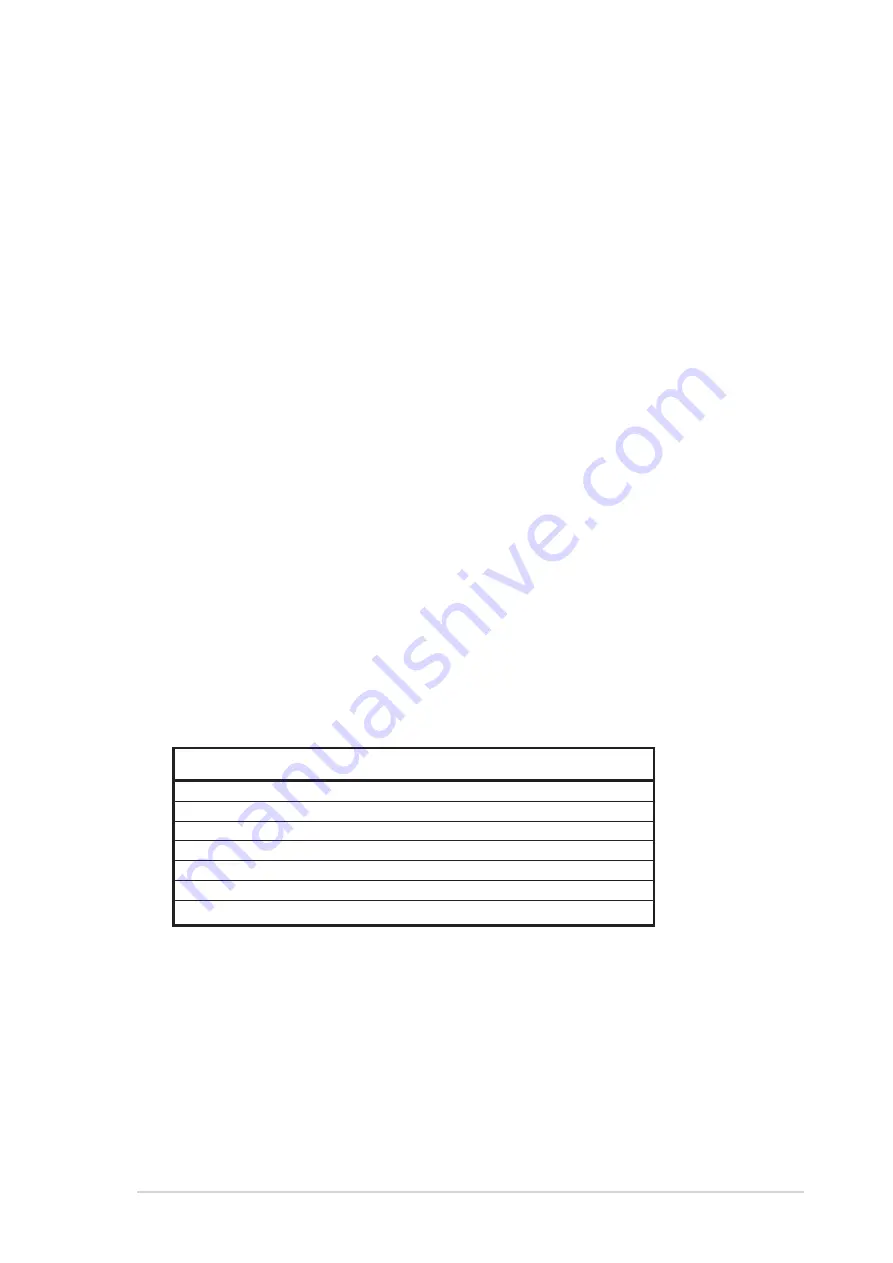
ASUS P4P800S-E Deluxe motherboard user guide
3-1
3.1
Starting up for the first time
1. After making all the connections, replace the system case cover.
2. Be sure that all switches are off.
3. Connect the power cord to the power connector at the back of the system
chassis.
4. Connect the power cord to a power outlet that is equipped with a surge
protector.
5. Turn on the devices in the following order:
a. Monitor
b. System power
6. After applying power, the power LED on the system front panel case lights
up. For ATX power supplies, the system LED lights up when you press the
ATX power switch. If your monitor complies with “green” standards or if it
has a “power standby” feature, the monitor LED may light up or switch
between orange and green after the system LED turns on. The system
then runs the power-on tests. While the tests are running, the BIOS beeps
(see BIOS beep codes table below) or additional messages appear on
the screen. If you do not see anything within 30 seconds from the time you
turned on the power, the system may have failed a power-on test. Check
the jumper settings and connections or call your retailer for assistance.
7. At power on, hold down <Delete> to enter BIOS Setup. Follow the
instructions in Chapter 4.
AMI BIOS beep codes
No. of Beeps
Description
2
Parity error
3
Main memory read/write test error
4
Motherboard timer not operational
6
Keyboard controller BAT test error
7
General exception error
8
Display memory error
10
CMOS shutdown register read/write error
















































