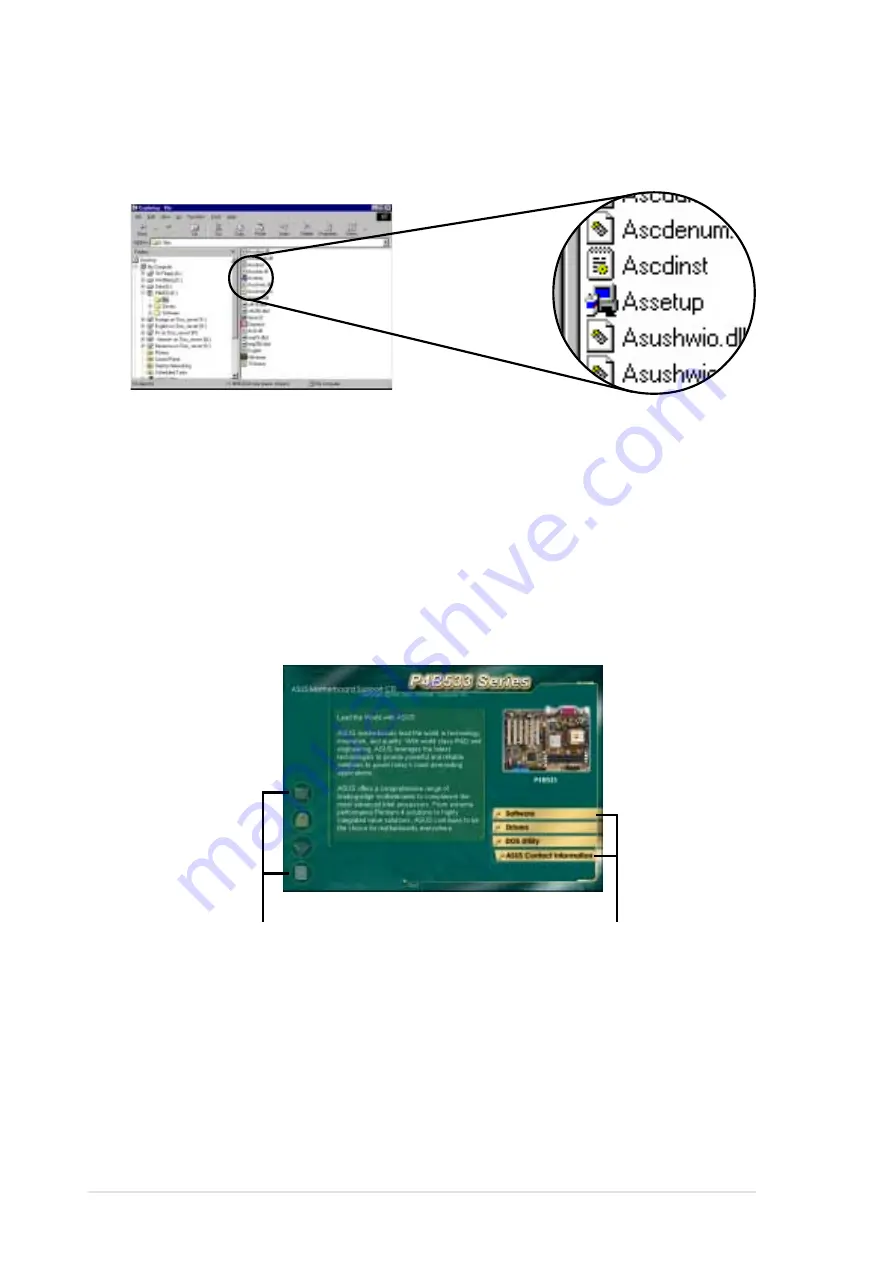
5-2
Chapter 5: Software support
5.2.2 Main menu
From the welcome screen, the program takes you directly to the main
menu. The main menu displays an image of the motherboard, and the
buttons and icons that link you to the software, drivers, utilities, and other
information contained in the support CD.
If the welcome screen did not appear automatically, locate and double-
click on the file ASSETUP.EXE from the BIN folder in the support CD to
display the menus.
Click on a button to display
the available options
Place your mouse cursor
on an icon and click to
display the specified item
Summary of Contents for P4B533
Page 1: ...Motherboard P4B533 V User Guide ...
Page 106: ...4 38 Chapter 4 BIOS Setup ...
Page 134: ...5 26 Chapter 5 Software support ...
Page 135: ...Index This part contains an alphabetical list of the topics found in this document ...
Page 136: ...ASUS P4B533 V motherboard ...
Page 140: ...I 4 Index ...















































