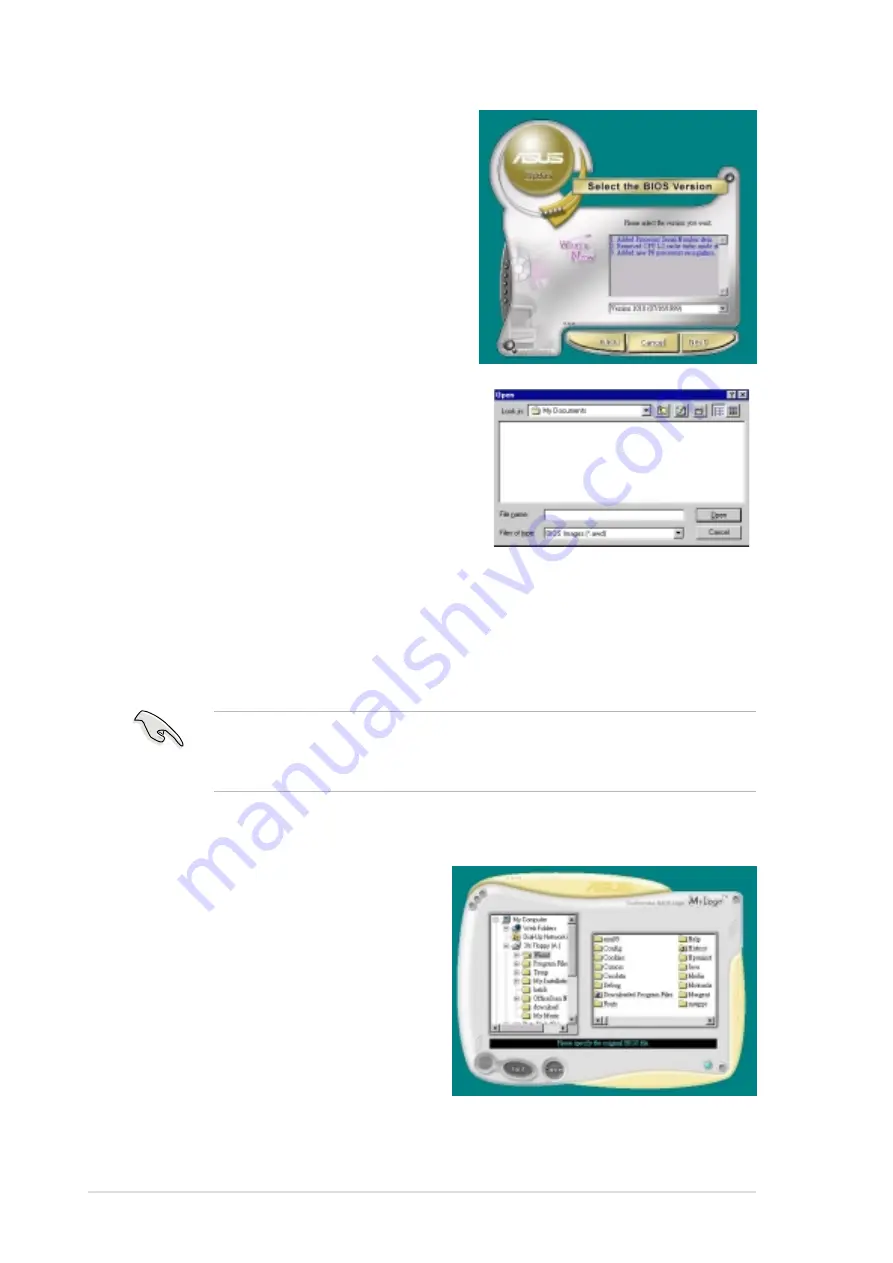
5-10
Chapter 5: Software support
4. From the FTP site, select the
BIOS version that you wish to
download. Click Next.
5. Follow the instructions on the
succeeding screens to complete
the update process.
If you selected the option to update
the BIOS from a file, a window pops
up prompting you to locate the file.
Select the file, click Save, then follow
the screen instructions to complete
the update process.
5.3.2 ASUS MyLogo™
The ASUS MyLogo is automatically installed when you install the ASUS
Update utility from the software menu. See section “5.2.3 Software menu”.
1. Launch the ASUS Update utility.
See section “5.3.1 ASUS Update.”
2. When prompted for the BIOS
update method, select the option
“Update BIOS from a file.”
3. Specify the location of the BIOS
file, such as from a floppy disk.
Click Next.
Before using ASUS MyLogo feature, use the AFLASH utility to make a
copy of your original BIOS file, or obtain the latest BIOS version from
the ASUS website.
Follow these steps to use ASUS MyLogo.
Summary of Contents for P4B
Page 1: ...Motherboard P4B User Guide ...
Page 12: ...ASUS P4B motherboard ...
Page 20: ...1 8 Chapter 1 Product introduction ...
Page 22: ...ASUS P4B motherboard ...
Page 58: ...ASUS P4B motherboard ...
Page 64: ...ASUS P4B motherboard ...
Page 98: ...ASUS P4B motherboard ...
Page 116: ...ASUS P4B motherboard ...
Page 123: ...Index This part contains an alphabetical list of the topics found in this document ...
Page 124: ...ASUS P4B motherboard ...
Page 128: ...I 4 Index ...
















































