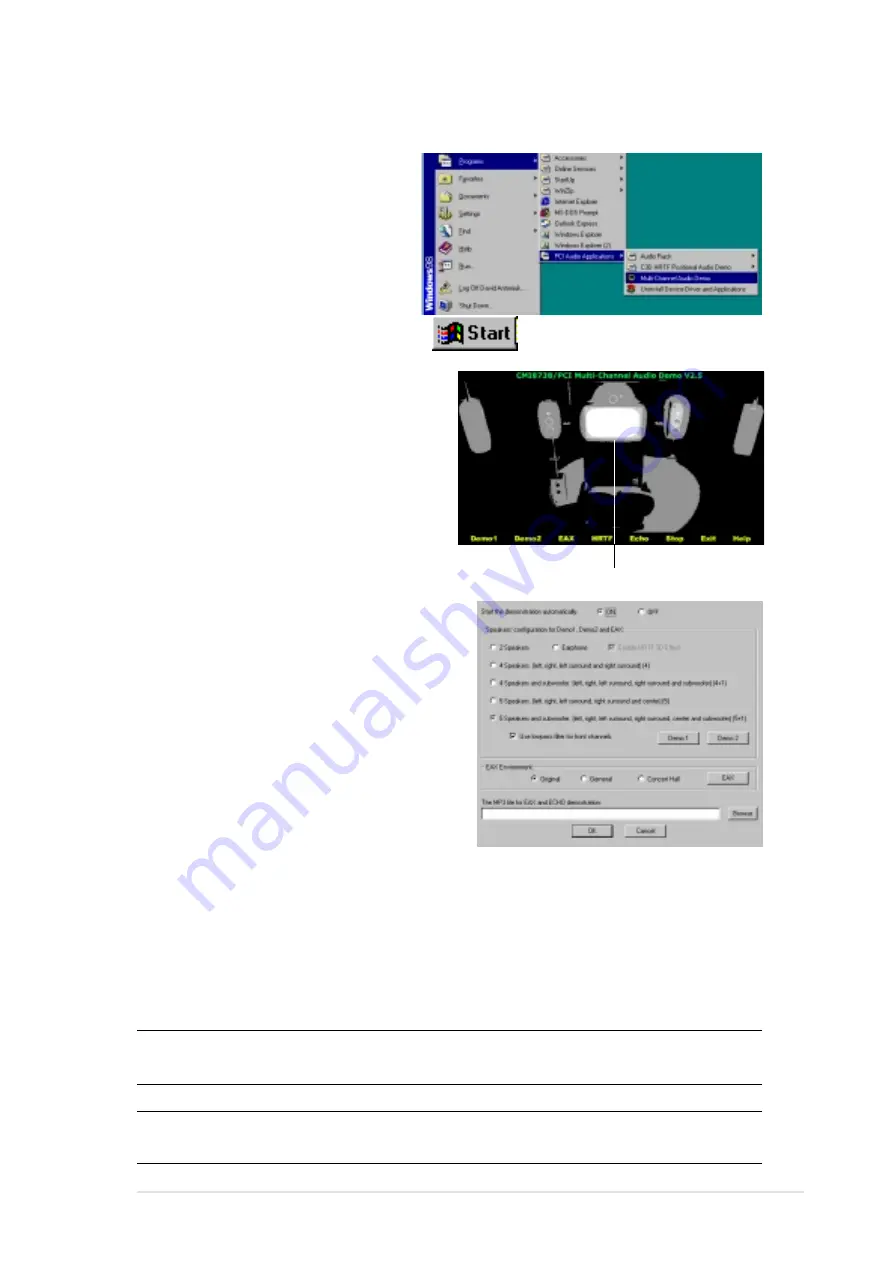
ASUS P4B-E motherboard user guide
5-19
Running the C-Media Audio Demo Program
The C-Media audio demo
program allows you to test and
fine tune your speaker system.
To launch the the multi-channel
audio demo program, click on
Start
from your desktop, then
select
PCI Audio Applications/
Multi-Channel Audio Demo
.
From the demo program interface,
click on
Help
to display the
instructions and hardware diagrams
for configuring and testing your
speaker system.
TV Box
To configure your speakers, launch
the
Speaker Channel Configuration
menu by clicking on the TV Box on
the program interface.
The functions of the Line Out (lime), Line In (blue), and Mic (pink)
connectors on the rear panel change when you select the 6-channel audio
configuration. Refer to the following table.
Connector Settings and Functions
Headphone/
4-Speaker
6-Speaker
2-Speaker
Lime
Line Out/
Line Out/
Line Out/
Front Spkr Out Front Spkr Out
Front Spkr Out
Light Blue
Line In
Rear Speaker Out Rear Speaker Out
Pink
Mic In
Mic In
Center Speaker Out,
Sub-woofer
Summary of Contents for P4B-E
Page 1: ...Motherboard P4B E User Guide ...
Page 12: ...ASUS P4B E motherboard ...
Page 22: ...ASUS P4B E motherboard ...
Page 62: ...ASUS P4B E motherboard ...
Page 68: ...ASUS P4B E motherboard ...
Page 102: ...ASUS P4B E motherboard ...
Page 122: ...5 20 Chapter 5 Software support ...
Page 123: ...Index This part contains an alphabetical list of the topics found in this document ...
Page 124: ...ASUS P4B E motherboard ...
Page 128: ...I 4 Index ...







































