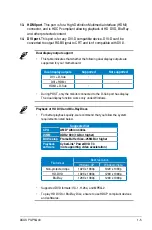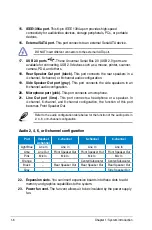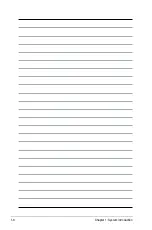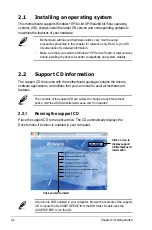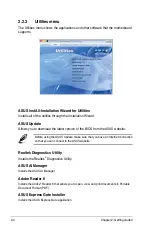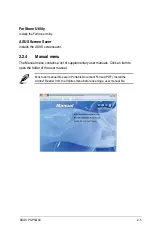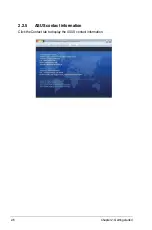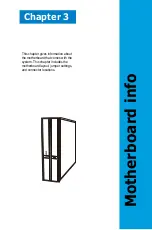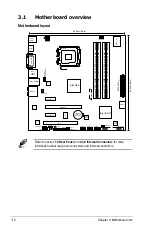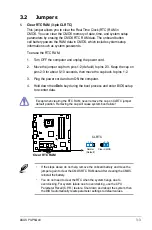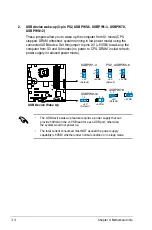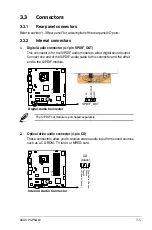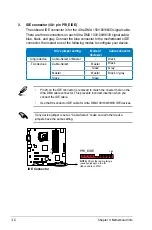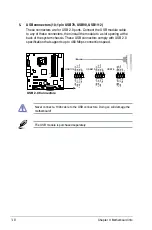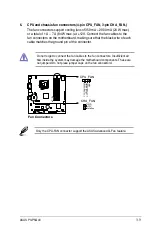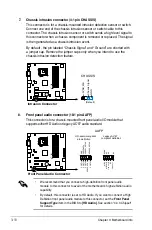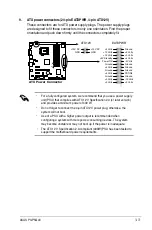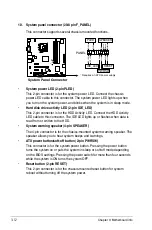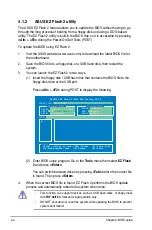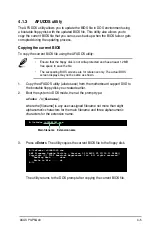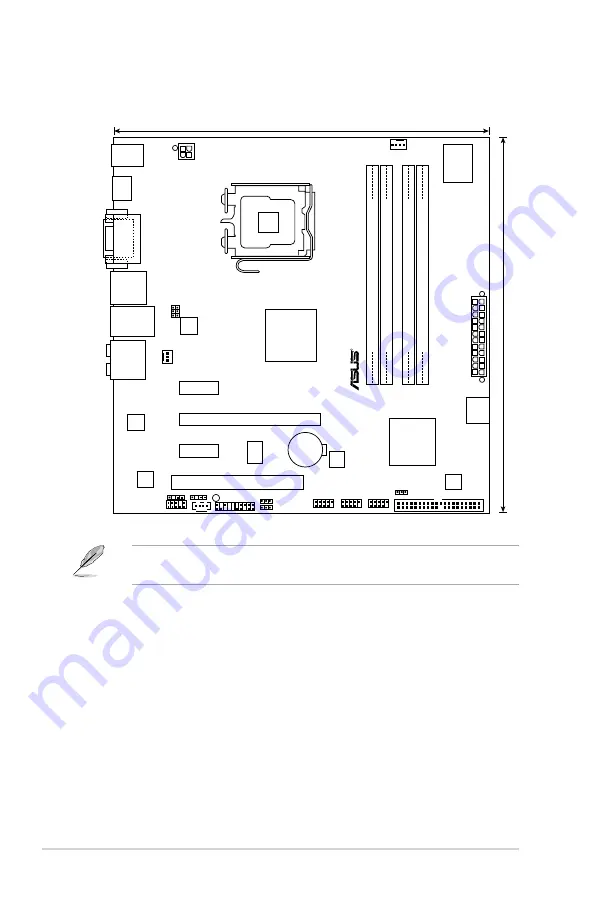
3-2
Chapter 3: Motherboard info
3.1
Motherboard overview
Motherboard layout
Refer to section
1.3 Rear Panel
and
3.3.2 Internal Connectors
for more
information about rear panel connectors and internal connectors.
R
24.4cm(9.6in)
PCIEX16
PCIEX1_2
PCI1
PCIEX1_1
USB1112
USB910
USBPW9-12
USBPW78
USB78
PS2_USBPW5-6
USBPW1-4
8Mb
BIOS
Super I/O
CR2032 3V
Lithium Cell
CMOS Power
24.4cm(9.6in)
PS/2KBMS
USB56
RTL
81111C
LGA775
CPU_FAN
Intel ICH10
Marvell
6111B2
Intel G43
SATA12
CLRTC
SB_PWR
CD
DDR2 DIMM_A1 (64 bit,240-pin module)
DDR2 DIMM_A2 (64 bit,240-pin module)
DDR2 DIMM_B1 (64 bit,240-pin module)
DDR2 DIMM_B2 (64 bit,240-pin module)
PANEL
JMB381
PRI_EIDE
RTM870T
-954
ALC1200
AAFP
SPDIF_OUT
CHASSIS
LAN1_USB12
1394
ESATA
USB34
AUDIO
HDMI
VGA_DVI
CHA_FAN
EA
TXPW
R
ATX12V
Summary of Contents for P3-P5G43
Page 10: ... ...