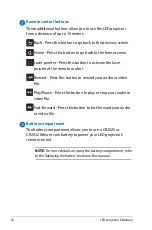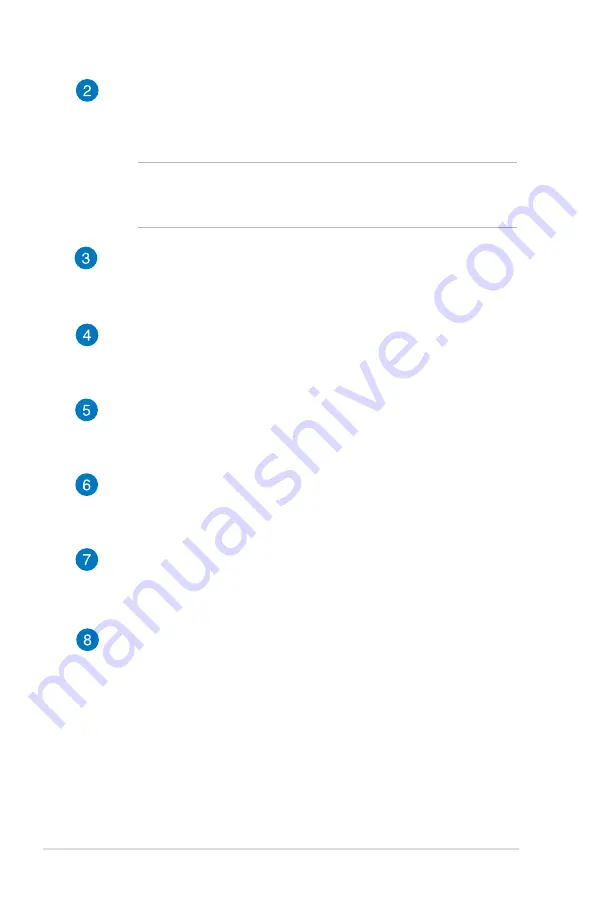
14
LED projector E-Manual
Power (DC) input port
Insert the bundled power adapter into this port to charge the
battery pack and supply power to your LED projector.
WARNING!
The adapter may become warm to hot while in
use. Do not cover the adapter and keep it away from your body
while it is connected to a power source.
Micro SD card reader
This built-in memory card reader supports microSD and
microSDHC card formats.
USB 2.0 port
The USB 2.0 (Universal Serial Bus 2.0) port is compatible with
USB 2.0 or USB 1.1 devices.
Micro USB 2.0 port*
This port also allows you to transfer data from your input device
to your LED projector.
Audio output jack port
The audio output jack port allows you to connect your LED
projector to amplified speakers or headphones.
Mini VGA port
The mini VGA port allows you to connect your LED projector to
a standard VGA-compatible device.
Manual reset hole*
Insert a straightened paperclip in this hole to restore your LED
projector to its default settings.
*on selected models only