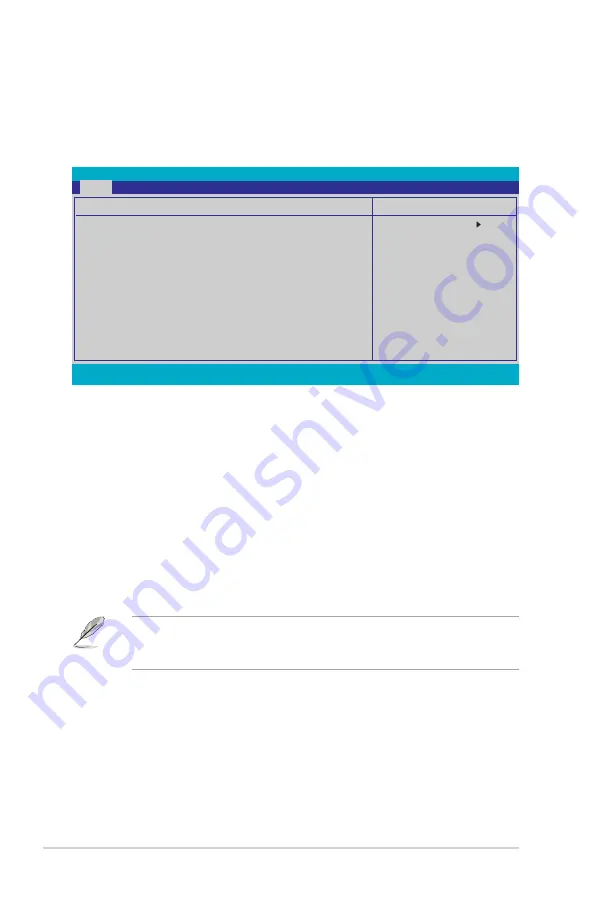
4-18
Chapter 4: BIOS setup
4.3.4
ESATA
While entering Setup, the BIOS automatically detects the presence of an eSATA
device. There is a separate submenu for the eSATA device. Select a device item
then press
<Enter>
to display the eSATA device information.
Select Menu
Item Specific Help
Press [Enter] to
select.
Phoenix-AwardBIOS CMOS Setup Utility
Main
F1:Help
↑↓
: Select Item
-/+: Change Value
F5: Setup Defaults
ESC: Exit
→←
: Select Menu
Enter: Select SubMenu F10: Save and Exit
ESATA
ESATA
[Auto]
Access Mode
[Auto]
Capacity
0 MB
Cylinder
0
Head
0
Sector
0
Transfer Mode
None
The BIOS automatically detects the values opposite the dimmed items
(Capacity, Cylinder, Head, Sector, and Transfer Mode). These values are not
user-configurable. These items show
0
if no eSATA device is installed in the
system.
ESATA [Auto]
Allows you to enable or disable ESATA. Configuration options: [None] [Auto]
[Manual]
Access Mode [Auto]
Sets the sector addressing mode. Configuration options: [CHS] [LBA] [Large]
[Auto]
Before configuring a hard disk drive, ensure that you have the correct
configuration information supplied by the drive manufacturer. Incorrect settings
may cause the system to fail to recognize the installed hard disk.
4.3.5
HDD SMART Monitoring [Disabled]
Allows you to enable or disable the HDD Self-Monitoring Analysis and Reporting
Technology (SMART) feature. Configuration options: [Disabled] [Enabled]






























