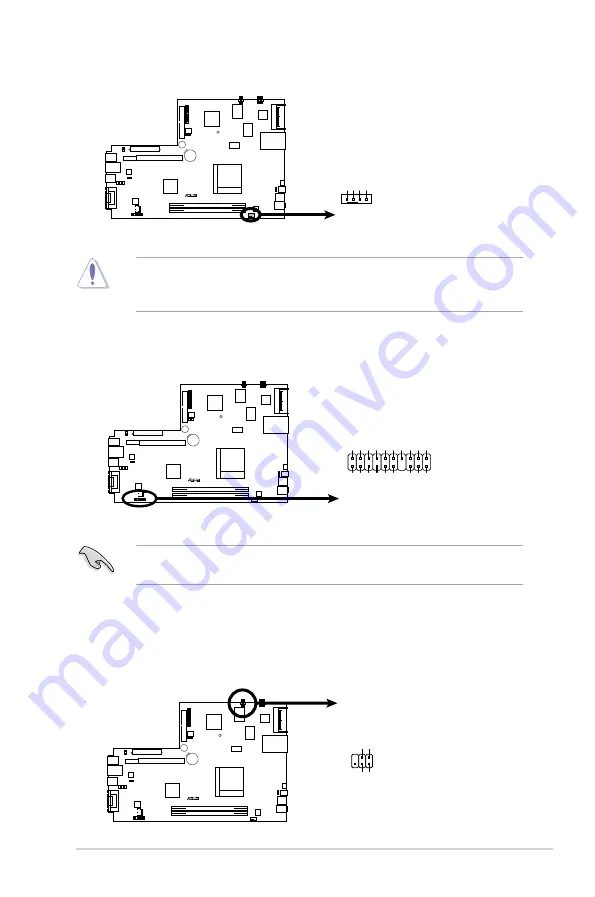
3-7
ASUS P2-M3A3200/P4-M3A3200
Do not forget to connect the fan cables to the fan connectors. Insufficient air
flow inside the system may damage the motherboard components. These are
not jumpers! Do not place jumper caps on the fan connectors!
M 3 R 7 8 L
R
M3R78L CPU Fan Connector
CPU_FAN
GN
D
CPU
FA
N PW
R
CPU
FA
N IN
CPU
FA
N PW
M
We recommend that you connect a high-definition front panel audio module to
this connector to avail of the motherboard’s high-definition audio capability.
5. Back audio connector (20-1 pin Back_Audio Connector)
M 3 R 7 8 L
R
M3R78L Back_Audio Connector
AUDIO
BCAZ LIN1
L
BCAZ LIN1
R
SENSE LIN1
BCAZ FRON
T
L
BCAZ FRONTR SENSE FRON
T
BCAZ MIC1
L
BCAZ MIC1
R
SENSE MIC1
BCAZ CEN
L
BCAZ LEF
R
SENSE CN1 BCAZ SURB
L
BCAZ SURB
R
SENSE SURB BCAZ SUR
L
BCAZ SUR
R
SENSE SU
R
AGND_A
6. LED connector (5-pin LED_CON)
This connector supports the Power and HDD activity LEDs in the system front
panel.
M 3 R 7 8 L
R
M3R78L LED Connector
LED_CON
PLED
#
PLED
_
PLED
+
1
















































