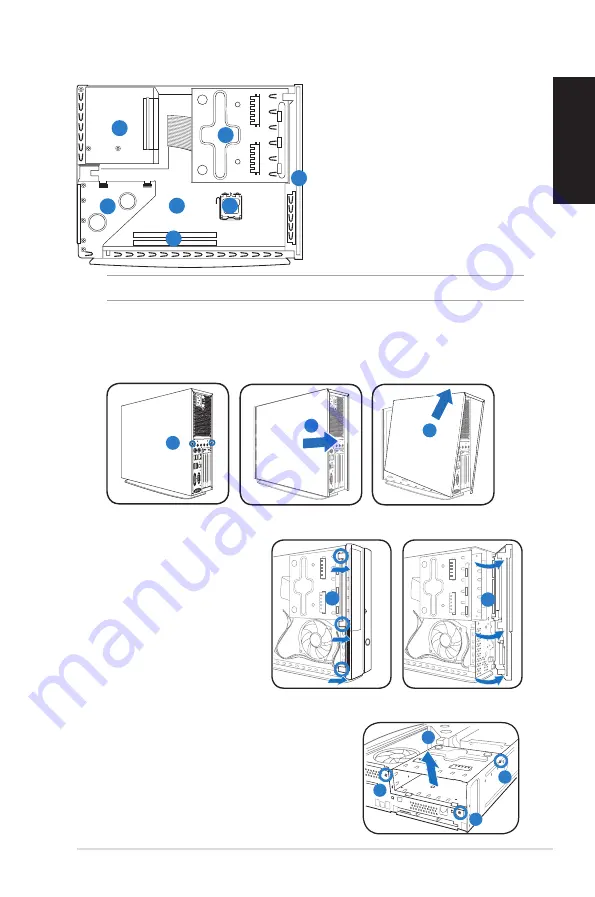
3
Installation manual
English
Internal components
1. Front panel cover
2. 5.25-inch optical drive and
3.5-inch hard disk drive cage
3. Power supply unit
4. PCI/PCIE card riser bracket
(connected to the motherboard
PCI/PCIE slot)
5. ASUS motherboard*
6. DIMM sockets
7. CPU socket
1
3
4
5
2
NOTE:
*Refer to the system User Guide for motherboard details.
7
6
Removing the cover
1. Remove the cover screws on the rear panel. Keep the screws for later use.
2. Pull the cover toward the rear panel.
3. Lift the cover, then set it aside.
1. Locate the front panel cover
hooks, then lift them until
they disengage from the
chasis.
2. Swing the front panel cover
to the right, remove it, and
set it aside.
Removing the front panel cover
R
2
1
2
3
1
Removing the storage drive assembly
1. Lay the system on its side,
then locate and remove
three storage drive assembly
screws.
2. Lift the storage drive
assembly, then set aside.
2
1
1
1


























