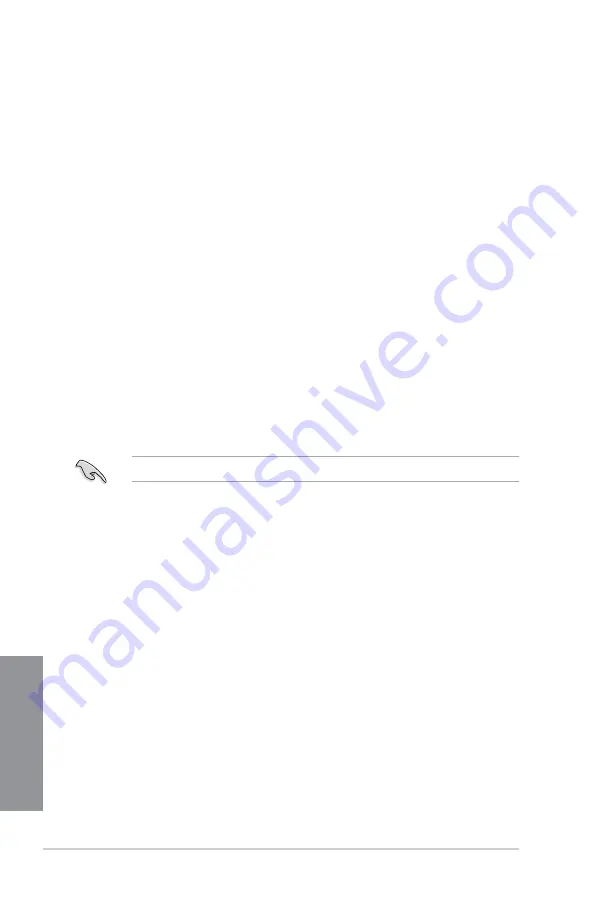
5-2
Chapter 5: RAID Configurations
Chapter 5
5.1.3
Setting the RAID mode in BIOS
You must set the RAID mode in the BIOS Setup to be able to launch the RAID utilities before
you can create a RAID set from the SATA hard disk drives attached to the SATA connectors
supported by Intel
®
C236 chipset.
To do this:
1.
Enter the BIOS Setup during POST.
2.
Go to the
Advanced
Menu >
SATA Configuration
, then press <Enter>.
3. Set
SATA Mode
to [RAID].
4.
Press <F10> to save your changes and exit the BIOS Setup.
Refer to
Chapter 4
for details on entering and navigating through the BIOS Setup.
5.1.4
RAID configuration utilities
Depending on the RAID connectors that you use, you can create a RAID set using the utilities
embedded in each RAID controller. For example, use the
Intel
®
Rapid Storage Technology
enterprise
SATA Option ROM Utility
if you installed Serial ATA hard disk drives on the
Serial ATA connectors supported by the Intel
®
C236 chipset.
5.1.2
Installing hard disk drives
The motherboard supports Serial ATA for RAID set configuration. For optimal performance,
install identical drives of the same model and capacity when creating a disk array.
To install the SATA hard disks for RAID configuration:
1.
Install the SATA hard disks into the drive bays following the instructions in the system
user guide.
2.
Connect a SATA signal cable to the signal connector at the back of each drive and to the
SATA connector on the motherboard.
3.
Connect a SATA power cable to the power connector on each drive.
Summary of Contents for P10S-M
Page 1: ...Motherboard P10S M WS Series ...
Page 14: ...xiv ...
Page 48: ...1 34 Chapter 1 Product Introduction Chapter 1 ...
Page 52: ...2 4 Chapter 2 Basic Installation Chapter 2 Retention lock Load lever Retention tab Load lever ...
Page 54: ...2 6 Chapter 2 Basic Installation Chapter 2 To uninstall the CPU heatsink and fan assembly ...
Page 55: ...ASUS P10S M WS Series 2 7 Chapter 2 To remove a DIMM 2 1 4 DIMM installation ...
Page 56: ...2 8 Chapter 2 Basic Installation Chapter 2 2 1 5 ATX Power connection ...
Page 57: ...ASUS P10S M WS Series 2 9 Chapter 2 2 1 6 SATA device connection OR ...
Page 66: ...2 18 Chapter 2 Basic Installation Chapter 2 ...
Page 81: ...ASUS P10S M WS Series 3 15 Chapter 3 Intel Server Platform Services Intel TXT Information ...
Page 122: ...4 12 Chapter 4 Software Support Chapter 4 ...
Page 139: ...ASUS P10S M WS Series A 1 Appendix Appendix Appendices P10S M WS IPMI O block diagram ...
Page 140: ...A 2 Appendix Appendix P10S M WS block diagram ...






























