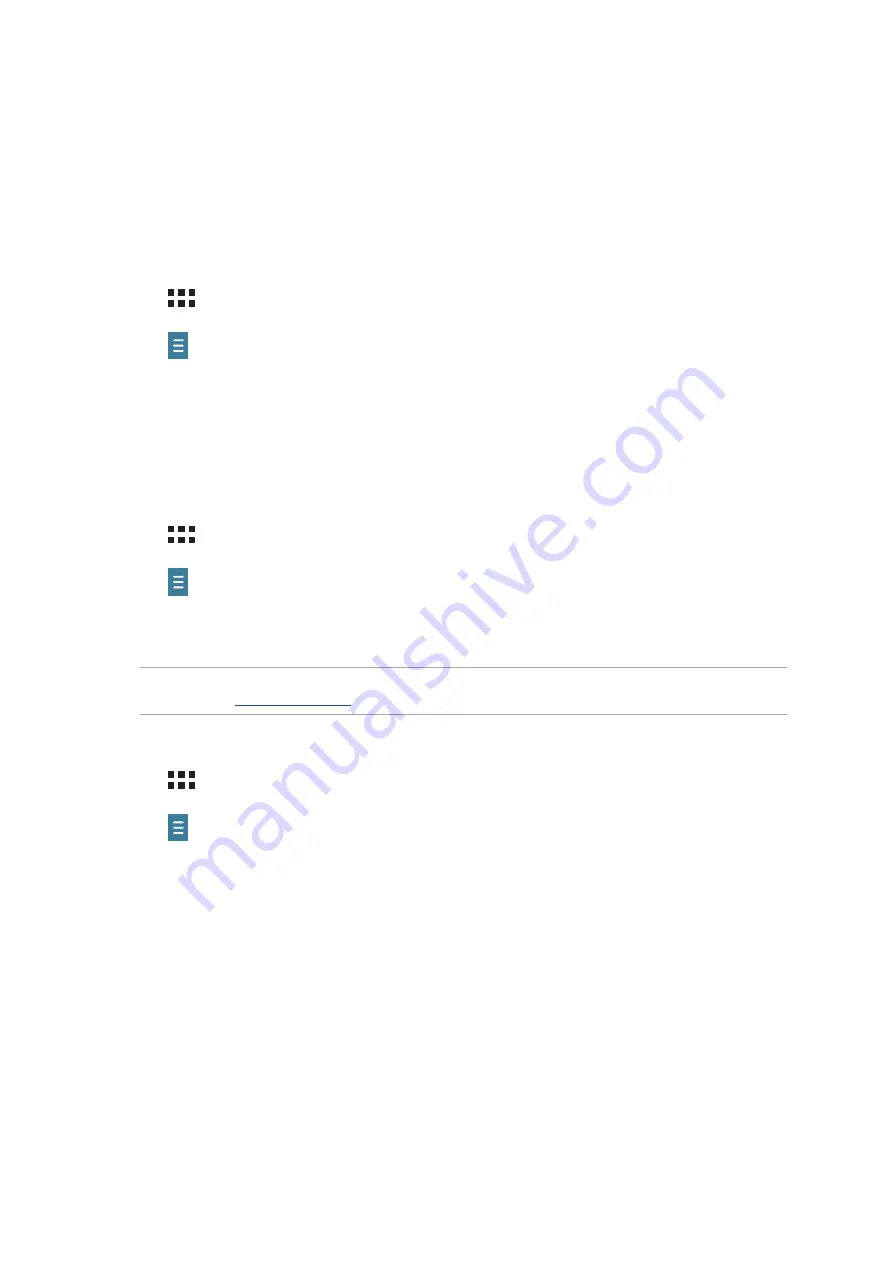
Chapter 5: Work hard, play harder
112
File Manager
Using File Manager allows you to easily locate and manage your data on the internal storage of
your ASUS Tablet and its connected external storage devices.
Accessing the internal storage
To access the internal storage:
1. Tap
>
File Manager.
2. Tap
>
Internal storage
to view the contents of your ASUS Tablet then tap an item to
select.
Accessing the external storage device
To access the external storage device:
1. Insert the microSD card into your ASUS Tablet.
2. Tap
>
File Manager.
3. Tap
>
MicroSD
to view the contents of your microSD card.
Accessing Cloud Storage
IMPORTANT!
Ensure that Wi-Fi or mobile network (on selected models) is enabled on your ASUS Tablet.
For details, see
.
To access files saved on your cloud storage accounts:
1. Tap
>
File Manager
.
2. Tap
> then tap a cloud storage location under
Cloud Storage
.
Summary of Contents for P01Y
Page 1: ...ASUSTablet ...
Page 13: ...Chapter 1 Get your Zen ready 13 3 Put back the card slot cover ...
Page 26: ...Chapter 1 Get your Zen ready 26 ...
Page 42: ...42 Chapter 2 There s no place like Home ...
Page 78: ...Chapter 3 Keeping in touch 78 ...
Page 96: ...Chapter 4 Your precious moments 96 ...
Page 116: ...Chapter 5 Work hard play harder 116 ...
Page 134: ...Chapter 8 Travel and Maps 134 ...
Page 142: ...Chapter 9 ZenLink 142 ...
Page 144: ...Chapter 10 Zen Everywhere 144 Calculator screen ...
Page 154: ...Chapter 10 Zen Everywhere 154 ...






























