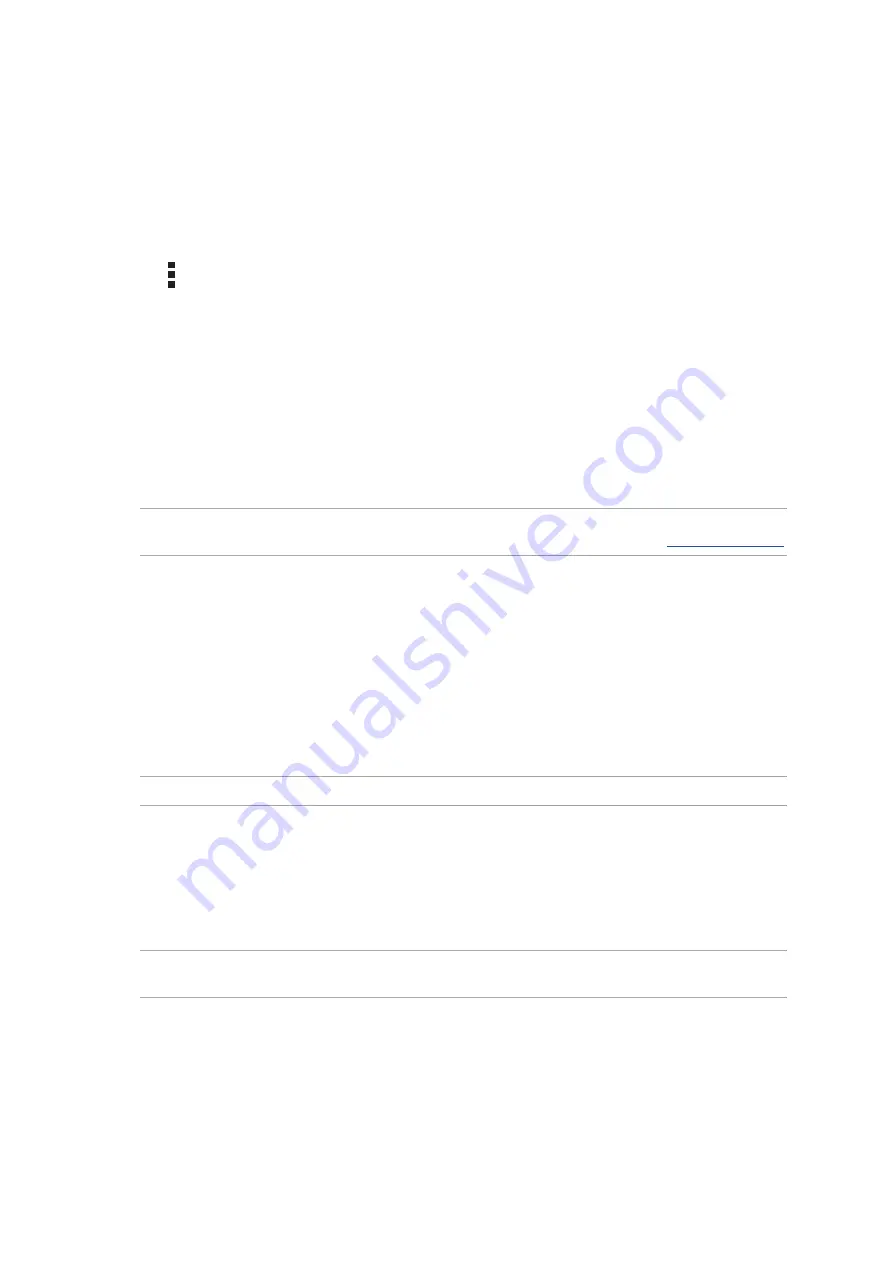
Chapter 5: Work hard, play harder
98
Clearing the browser cache
Clear the browser cache to delete temporary Internet files, websites, and cookies that are
temporarily stored in your ASUS Tablet. This helps improve the loading performance of your
browser.
1. Launch the browser.
2. Tap > Settings > Privacy & security > Clear cache.
3. Click
OK on the confirmation message.
Add Exchange, Gmail, Yahoo! Mail, Outlook.com, POP3/IMAP accounts so you can receive, create,
and browse emails right from your device. You can also sync your email contacts from these
accounts to your ASUS Tablet.
IMPORTANT! Your ASUS Tablet must be connected to a Wi-Fi or mobile network so you can add an
email account or send and receive emails from added accounts. For more details, see
Setting up email accounts
Set up your existing personal or work email account so you can receive, read, and send emails from
your ASUS Tablet.
1.
From the Home screen, tap Email to launch the Email app.
2.
Tap the mail provider you want to set up.
3.
Key in your email address and password and tap Next.
NOTE: Wait while your device automatically checks your incoming and outgoing mail server settings.
4. Configure the Account settings such as inbox checking frequency, sync days, or notification
for incoming emails. When done, tap Next.
5. Key in an account name that you want to be displayed in the outgoing messages, then tap
Next to log into your inbox.
NOTE: If you want to set up your work account on your ASUS Tablet, ask for the email settings from
your network administrator.
Summary of Contents for P002
Page 1: ...ASUSTablet ...
Page 26: ...Chapter 1 Get your Zen ready 26 ...
Page 42: ...42 Chapter 2 There s no place like Home ...
Page 78: ...Chapter 3 Keeping in touch 78 ...
Page 114: ...Chapter 5 Work hard play harder 114 ...
Page 132: ...Chapter 8 Travel and Maps 132 ...
Page 140: ...Chapter 9 ZenLink 140 ...
Page 142: ...Chapter 10 Zen Everywhere 142 Calculator screen ...
Page 152: ...Chapter 11 Maintain your Zen 152 ...






























