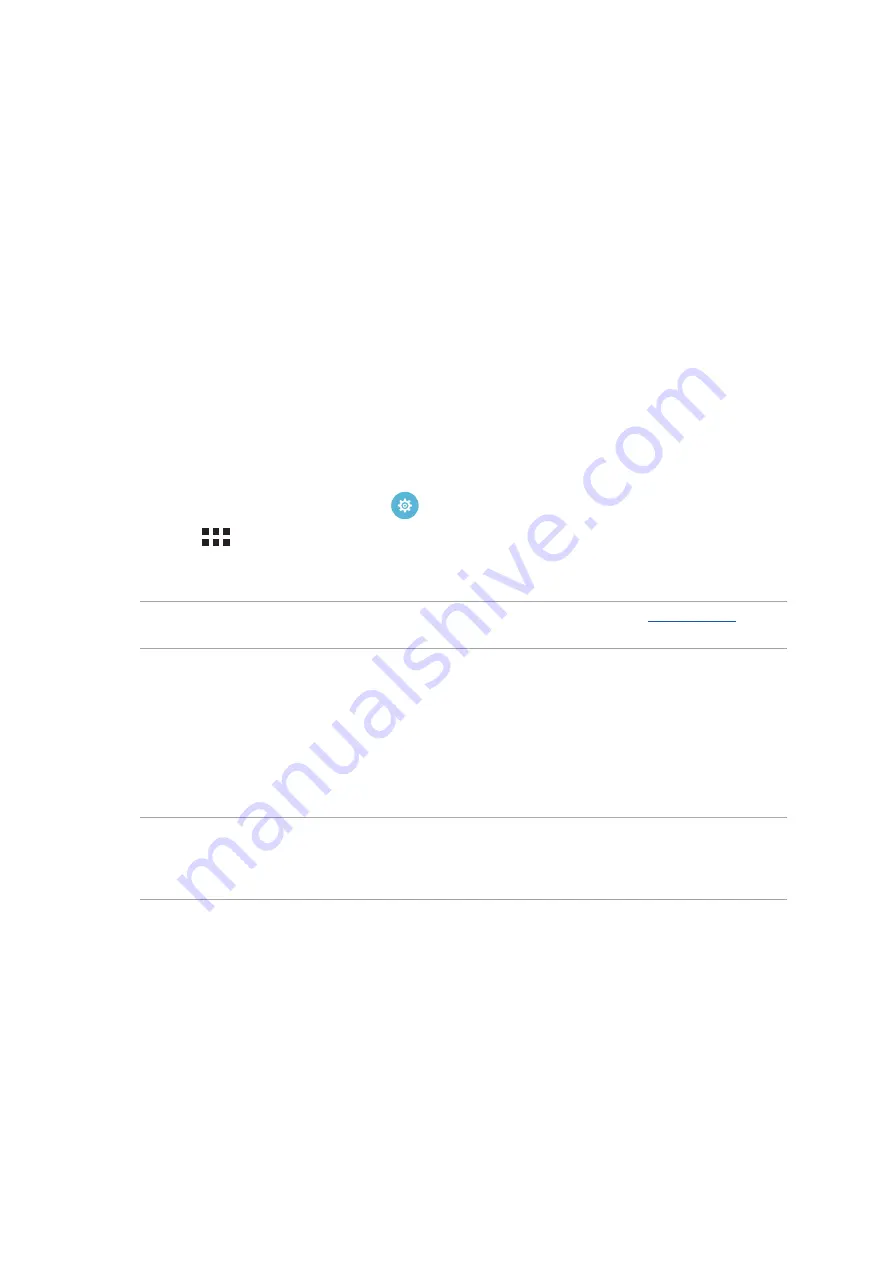
Chapter 7: Staying connected
121
Staying connected
7
7
Staying connected
Wi-Fi
The Wi-Fi technology of your ASUS Tablet gets you connected to the wireless world. Update your
social media accounts, browse the Internet, or exchange data and messages wirelessly from your
ASUS Tablet.
Enabling Wi-Fi
1. Launch the Settings screen by doing any of the following:
•
Launch Quick settings then tap
.
•
Tap
> Settings.
2. Slide the Wi-Fi switch to the right to turn on the Wi-Fi.
NOTE: You can also enable the Wi-Fi from Quick Settings screen. Refer to section
on how
to launch Quick Settings screen.
Connecting to a Wi-Fi network
1. On the Settings screen, tap Wi-Fi to display all detected Wi-Fi networks.
2. Tap a network name to connect to it. For a secured network, you may be prompted to key in a
password or other security credentials.
NOTE:
• Your ASUS Tablet automatically reconnects to the network that you connected with previously.
• Turn off the Wi-Fi feature when you’re not using it to help save battery power.
Summary of Contents for P002
Page 1: ...ASUSTablet ...
Page 26: ...Chapter 1 Get your Zen ready 26 ...
Page 42: ...42 Chapter 2 There s no place like Home ...
Page 78: ...Chapter 3 Keeping in touch 78 ...
Page 114: ...Chapter 5 Work hard play harder 114 ...
Page 132: ...Chapter 8 Travel and Maps 132 ...
Page 140: ...Chapter 9 ZenLink 140 ...
Page 142: ...Chapter 10 Zen Everywhere 142 Calculator screen ...
Page 152: ...Chapter 11 Maintain your Zen 152 ...
















































