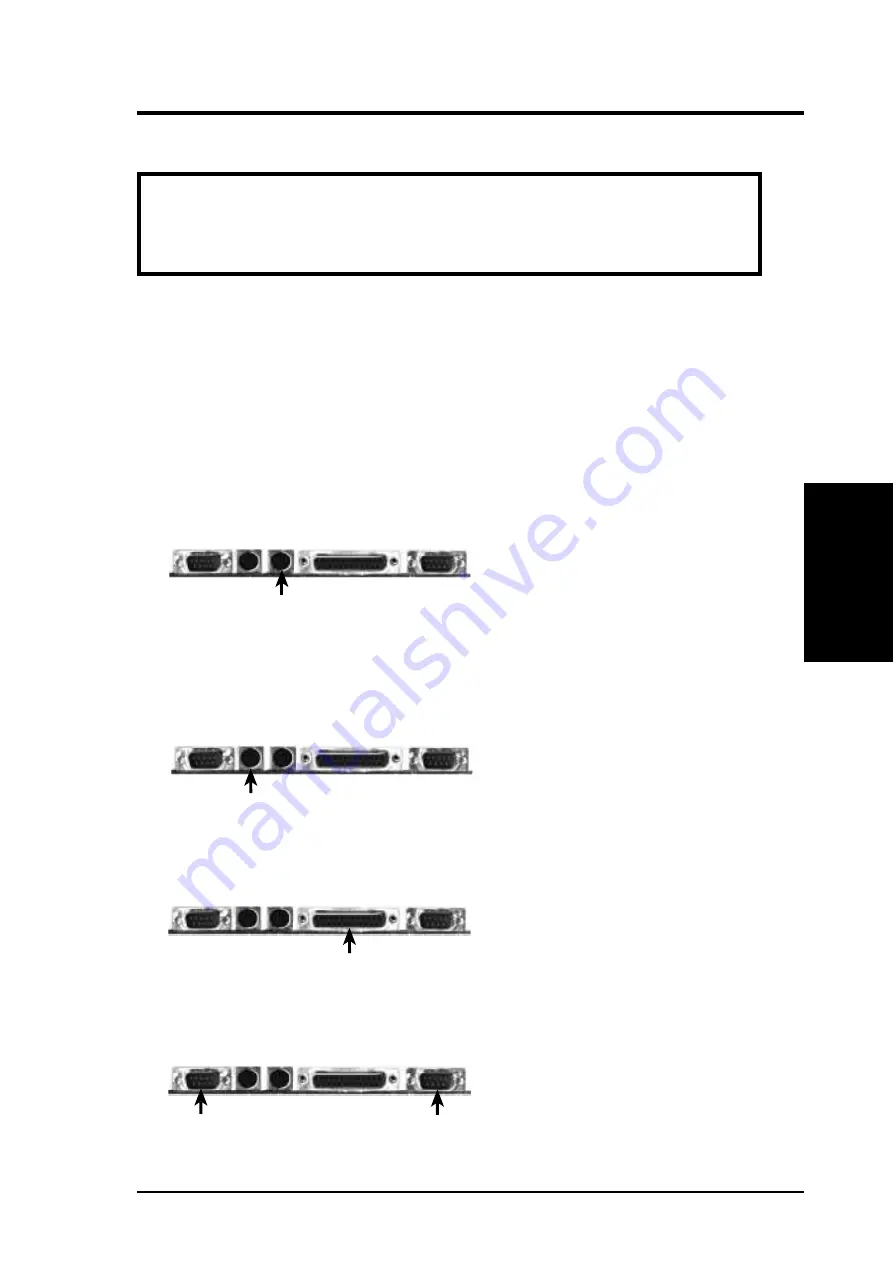
ASUS P/I-XP6NP5 User’s Manual
19
III. INSTALLATION
(Connectors)
III. INST
ALLA
TION
5. External Connectors
IMPORTANT: Ribbon cables should always be connected with the red stripe
on the Pin 1 side of the connector. The four corners of the connectors are la-
beled on the motherboard. Pin 1 is the side closest to the power connector on
hard drives and floppy drives. IDE ribbon cable must be less than 18in. (46cm),
with the second drive connector no more than 6in. (15cm) from the first con-
nector to prevent read/write errors.
1. PS/2 Keyboard Connector (6-pin Female)
This connection is for a standard keyboard using an PS/2 plug (mini DIN). This
connector will not allow standard AT size (large DIN) keyboard plugs. You
may use a DIN to mini DIN adapter on standard AT keyboards.
PS/2 Keyboard Connector (6-Pin Female)
2. PS/2 Mouse Connector (6-pin Female)
The system will direct IRQ12 to the PS/2 mouse if one is detected. If not de-
tected, expansion cards can use IRQ12. See "PS/2 Mouse Control" in BIOS
Features Setup of the BIOS SOFTWARE.
PS/2 Mouse Connector (6-Pin Female)
3. Parallel Printer Connector (25-pin Female)
You can enable the parallel port and choose the IRQ through BIOS Setup on
page 36 "Onboard Parallel Port."
Parallel Printer Connector (25-Pin Female)
4. Serial port COM1 and COM2 Connectors (Two 9-pin Male)
The two serial ports can be used for pointing devices or other serial devices. See
"Onboard Serial Port" in Chipset Features Setup of the BIOS SOFTWARE.
COM 1 (9-Pin Male)
COM 2 (9-Pin Male)
WARNING: Some pins are used for connectors or power sources. These are
clearly separated from jumpers in "Map of the Motherboard" on page 4. Plac-
ing jumper caps over these will cause damage to your motherboard.
Summary of Contents for P I-XP6NP5
Page 1: ...R P I XP6NP5 Pentium Pro Motherboard USER S MANUAL ...
Page 20: ...14 ASUS P I XP6NP5 User s Manual III INSTALLATION This page was intentionally left blank ...
Page 24: ...18 ASUS P I XP6NP5 User s Manual This page was intentionally left blank ...
Page 54: ...ASUS P I XP6NP5 User s Manual 48 This page was intentionally left blank ...
Page 58: ...ASUS P I XP6NP5 User s Manual 52 This page was intentionally left blank ...






























