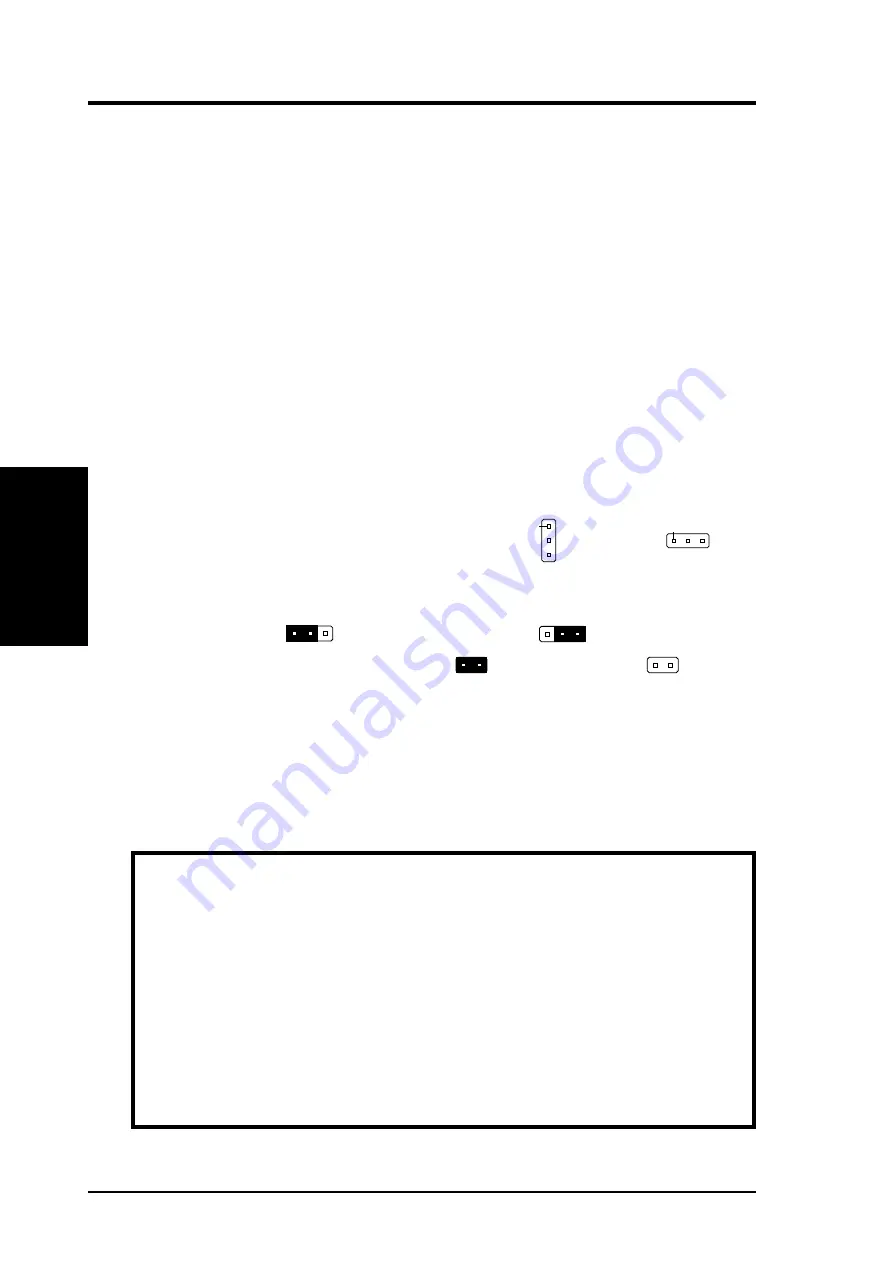
6
ASUS P/I-XP55TVP4 User’s Manual
III. INSTALLATION
(Jumpers)
III. INST
ALLA
TION
Installation Steps
Before using your computer, you must complete the following steps:
1. Set Jumpers on the Motherboard
2. Install DRAM Modules
3. Install the Central Processing Unit (CPU)
4. Install Expansion Cards
5. Connect Ribbon Cables, Cabinet Wires, and Power Supply
6. Setup the BIOS Software
1. Jumpers
Several hardware settings are made through the use of jumper caps to connect jumper
pins (JP) on the motherboard. See "Map of the Motherboard" on page 4 for loca-
tions of jumpers. The jumper settings will be described numerically such as [----],
[1-2], [2-3] for no connection, connect pins 1&2, and connect pins 2&3 respec-
tively. Pin 1 for our motherboards is always on top
Pin 1
or on the left
Pin 1
when
holding the motherboard with the keyboard connector away from yourself. A "1" is
written besides pin 1 on jumpers with three pins. The jumpers will also be shown
graphically such as
to connect pins 1&2 and
to connect pins 2&3.
Jumpers with two pins will be shown as
for Short (On) and
for Open
(Off). For manufacturing simplicity, the jumpers may be sharing pins from other
groups. Use the diagrams in this manual instead of following the pin layout on the
board. Settings with two jumper numbers require that both jumpers be moved to-
gether. To connect the pins, simply place a plastic jumper cap over the two pins as
diagramed.
WARNING: Computer motheboards and components contain very delicate
Integrated Circuit (IC) chips. To protect the motherboard and other compo-
nents against damage from static electricity, you should follow some precau-
tions whenever you work on your computer.
1. Unplug your computer when working on the inside.
2. Hold components by the edges and try not to touch the IC chips, leads, or
circuitry.
3. Use a grounded wrist strap before handling computer components.
4. Place components on a grounded antistatic pad or on the bag that came with
the component whenever the components are separated from the system.
Summary of Contents for P/I-XP55TVP4
Page 1: ...R P I XP55TVP4 Pentium ATX Motherboard USER S MANUAL ...
Page 24: ...18 ASUS P I XP55TVP4 User s Manual III INSTALLATION This page was intentionally left blank ...
Page 54: ...ASUS P I XP55TVP4 User s Manual 48 This page was intentionally left blank ...
Page 58: ...ASUS P I XP55TVP4 User s Manual 52 This page was intentionally left blank ...



























