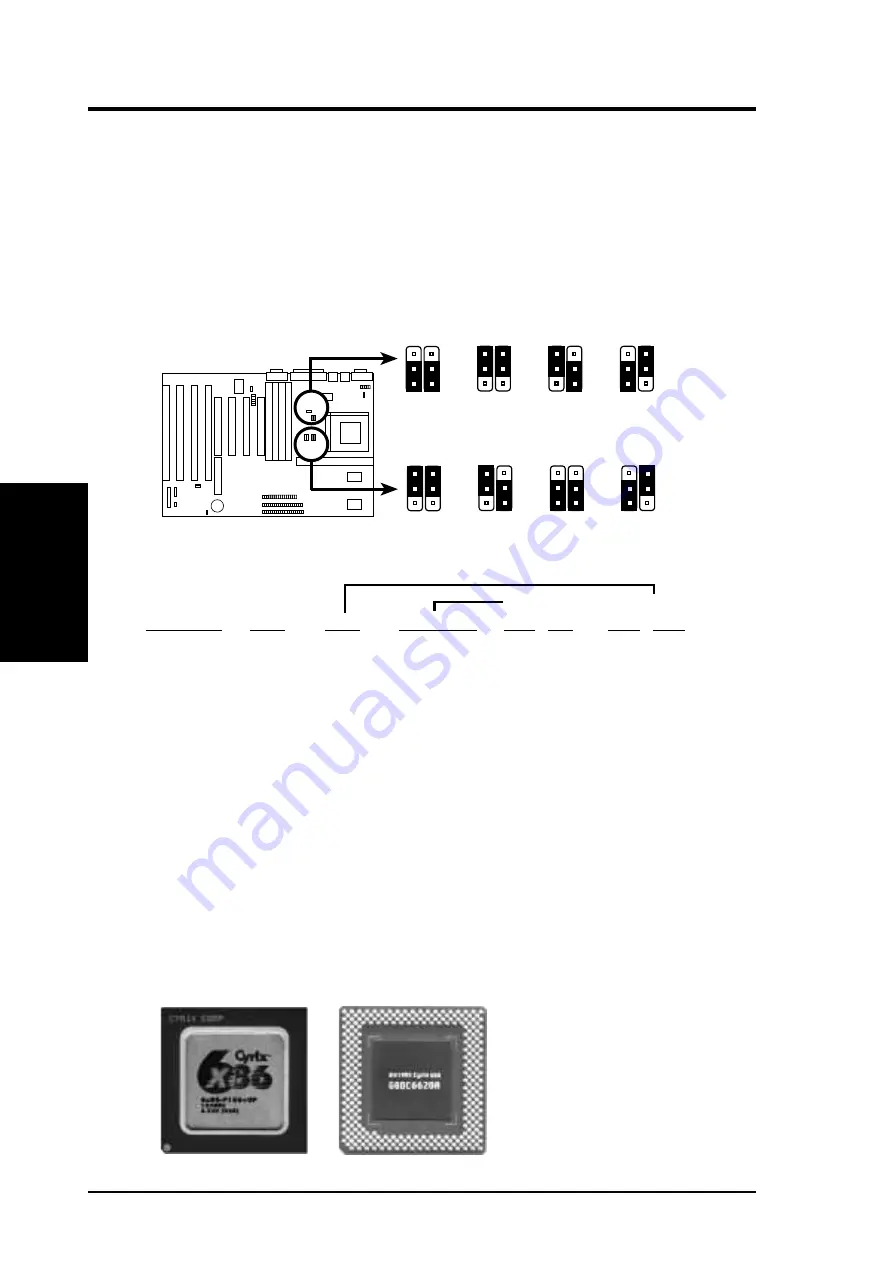
10
ASUS P/I-XP55T2P4 User’s Manual
III. INSTALLATION
(Jumpers)
III. INST
ALLA
TION
7. CPU External Clock (BUS) Frequency Selection (JP9, JP10)
These jumpers tells the clock generator what frequency to send to the CPU to allow
the selection of the CPU’s External frequency (or BUS Clock). The BUS Clock
times the BUS Ratio equals the CPU's Internal frequency (the advertised CPU speed).
8. CPU to BUS Frequency Ratio (JP12, JP13)
These jumpers set the frequency ratio between the Internal frequency of the CPU
and the External frequency (called the BUS Clock) within the CPU. These must
be set together with the above jumpers CPU External (BUS) Frequency Selection.
1
2
3
JP9
50MHz
55MHz
1
2
3
60MHz
1
2
3
66MHz
1
2
3
CPU External Clock (BUS) Frequency Selection
CPU : BUS Frequency Ratio (1.5x, 2.0x, 2.5x, 3.0x)
JP10
1.5 x
2.0 x
2.5 x
3.0 x
JP9
JP10
JP9
JP10
JP9
JP10
1
2
3
1
2
3
1
2
3
1
2
3
JP12
JP13
JP12
JP13
JP12
JP13
JP12
JP13
Set the jumpers by the Internal speed of the
Intel, AMD, or Cyrix
CPU’s as follows:
(BUS Freq.)
(Freq. Ratio)
CPU Model
Freq.
Ratio
(BUS Freq.)
JP10 JP9
JP13 JP12
Intel Pentium
200MHz
3.0x
66MHz
[2-3] [1-2]
[2-3] [1-2]
Intel Pentium
166MHz
2.5x
66MHz
[2-3] [1-2]
[2-3] [2-3]
Intel Pentium
150MHz
2.5x
60MHz
[1-2] [2-3]
[2-3] [2-3]
Intel Pentium
133MHz
2.0x
66MHz
[2-3] [1-2]
[1-2] [2-3]
Intel Pentium
120MHz
2.0x
60MHz
[1-2] [2-3]
[1-2] [2-3]
Intel Pentium
100MHz
1.5x
66MHz
[2-3] [1-2]
[1-2] [1-2]
Intel Pentium
90MHz
1.5x
60MHz
[1-2] [2-3]
[1-2] [1-2]
Intel Pentium
75MHz
1.5x
50MHz
[2-3] [2-3]
[1-2] [1-2]
AMD
100MHz
1.5x
66MHz
[2-3] [1-2]
[1-2] [1-2]
AMD
90MHz
1.5x
60MHz
[1-2] [2-3]
[1-2] [1-2]
AMD
75MHz
1.5x
50MHz
[2-3] [2-3]
[1-2] [1-2]
*Cyrix 166+
133MHz
2.0x
66MHz
[2-3] [1-2]
[1-2] [2-3]
*The only Cyrix CPU that is supported on this motherboard is labeled Cyrix 6x86
P166+ but must be Revision 2.7 and later. Look on the underside of the CPU for the
serial number. The number should read G8DC6620A or larger.
















































