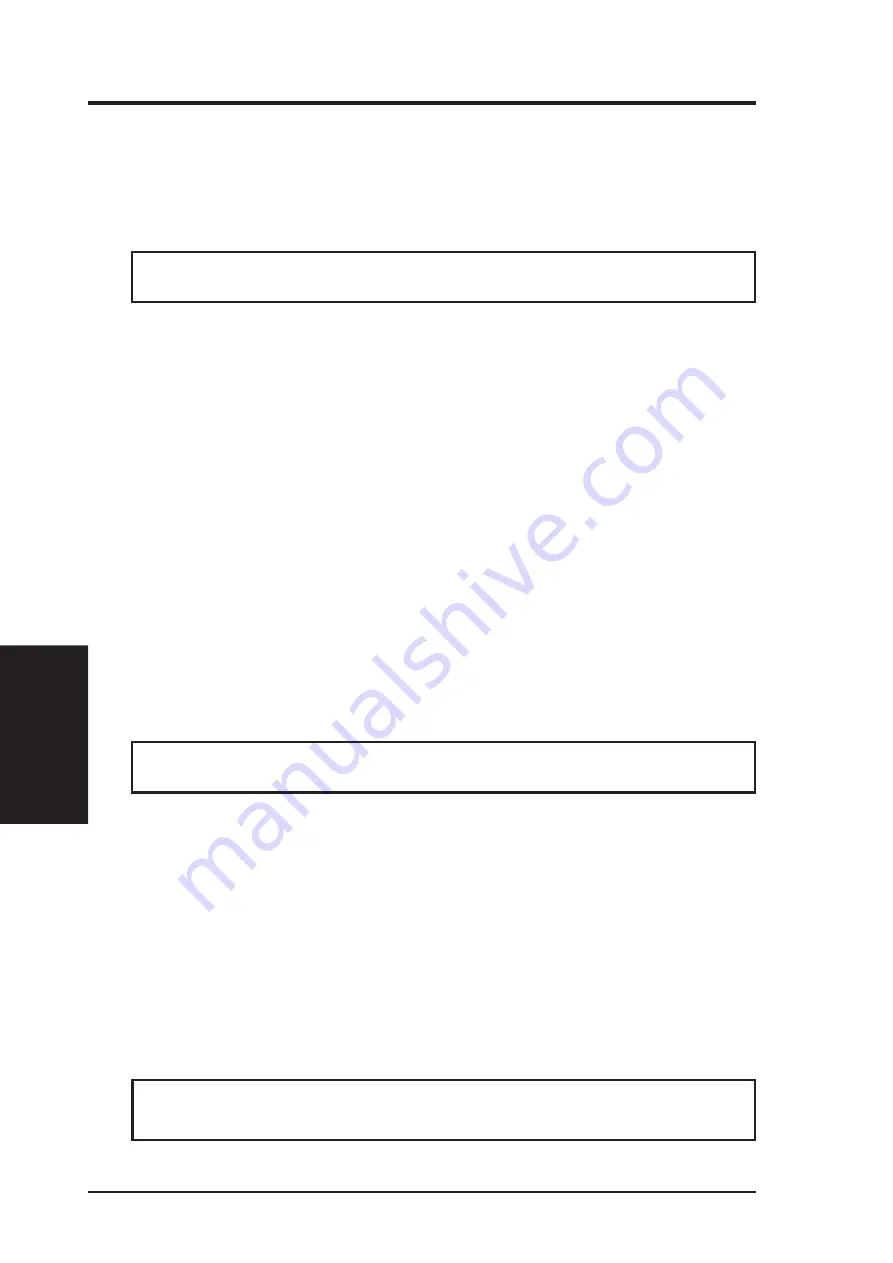
84
ASUS P/I-AP6N User's Manual
Video Driver Installation
Installing ATI Video drivers in Windows NT 4.0 (Prompted by Windows NT)
If an ASUS Video or Audio/Video device (or compatible) was installed at one time
a “Display” message will appear upon entering Windows NT 4.0 :
There is a problem with your display settings. The adapter type is
incorrect, or the current settings do not work with your hardware.
1. Click OK button to continue - The “Settings” tab of the Display Properties appears.
2. Click Display Type - Change Display Type windows appears.
3. Click Change button - Select Device windows appears.
4. Click Have Disk button - “Install From Disk” window appears
5. Insert ASUS instillation CD and Click Browse button - Open window appears
6. Select your CD-ROM drive in the “Drives:” box
7. Select \nt40 - ati.inf shows in ”File name:”
8. Click the OK button - Install from Disk appears - Click OK button again.
9. Click Show all devices (if available)
10. Select the appropriate model of your Video or Audio/Video Device - messages
appears: “You are about to install a third-party driver...”
11. Click Yes - Copying Files... appears - message appears: “The drivers were
successfully installed”
12. Click OK button
13. Change your monitor type if necessary - Click Close button when finished.
14. Adjust the “Desktop area,” “Color palette,” and “Font size” if necessary - Click
Apply button when finished - System Settings Change windows appears:
You must restart your computer before the new settings will take effect.
Do you want to restart your computer now?
15. Click Yes button - ATI Desktop Help will appear upon restart, make changes as
necessary.
Updating installation in Windows NT 4.0: (Using Autorun Screen)
If for some reason you need to reinstall the ATI video drivers or if you skipped the
previous procedures, you may use the following steps:
1. Insert the ASUS installation CD (or double click on the CD drive in “My Com-
puter” if CD already inserted)- ASUS Windows NT Install Shell appears.
2. Click Install Windows NT Display Driver - Display Properties and installa-
tion information appears.
3. Select the Settings tab and Continue from step 2 above.
NOTE: Video for Windows, Direct Video, & Video Player is not avail-
able for any versions of Windows NT.
IX. Microsoft Windows NT
IX. W
indows NT
(Driver Installation)
Summary of Contents for P I-AP6N
Page 1: ...R P I AP6N All In One Pentium Pro Motherboard USER S MANUAL ...
Page 54: ...54 ASUS P I AP6N User s Manual This page was intentionally left blank ...
Page 58: ...58 ASUS P I AP6N User s Manual This page was intentionally left blank ...
Page 59: ...R ATI VGA Series USER S MANUAL Hardware Video Drivers ...
Page 60: ...60 ASUS P I AP6N User s Manual ...
Page 92: ...92 ASUS P I AP6N User s Manual This page was intentionally left blank ...












































