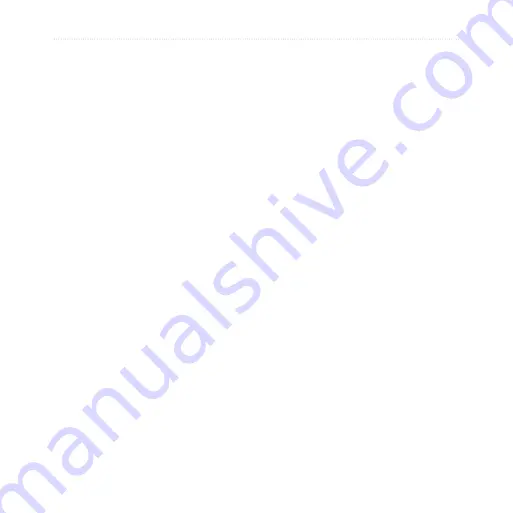
Use Connected Services
nüvifone M20 Owner’s Manual
About the Traffic Icon
When you are receiving traffic
information, a traffic icon appears
in the upper-left corner of the Map
page. The traffic icon changes color
to indicate the severity of traffic
conditions on your route or the road
you are currently travelling.
green
—traffic is flowing freely.
Yellow
—moderate traffic congestion.
red
—very slow or stop-and-go
traffic.
Traffic on Your Route
When calculating your route, the
nüvifone examines the current
traffic and automatically optimizes
the route for the shortest time. If a
severe traffic delay occurs on your
route while you are navigating, the
nüvifone automatically recalculates
the route. You might still be routed
through traffic if no better alternative
routes exist.
If a non-severe traffic delay occurs
on your route, the traffic icon shows
how much time the delay has added
to your route. This time is already
included in your estimated arrival
time.
Manually Avoid Traffic on
Your Route
1. On the Map page, tap the traffic
icon.
2. Tap
Traffic On Route
.
3. Tap
Avoid
.
You might still be routed through
traffic if no better alternative routes
exist.






























