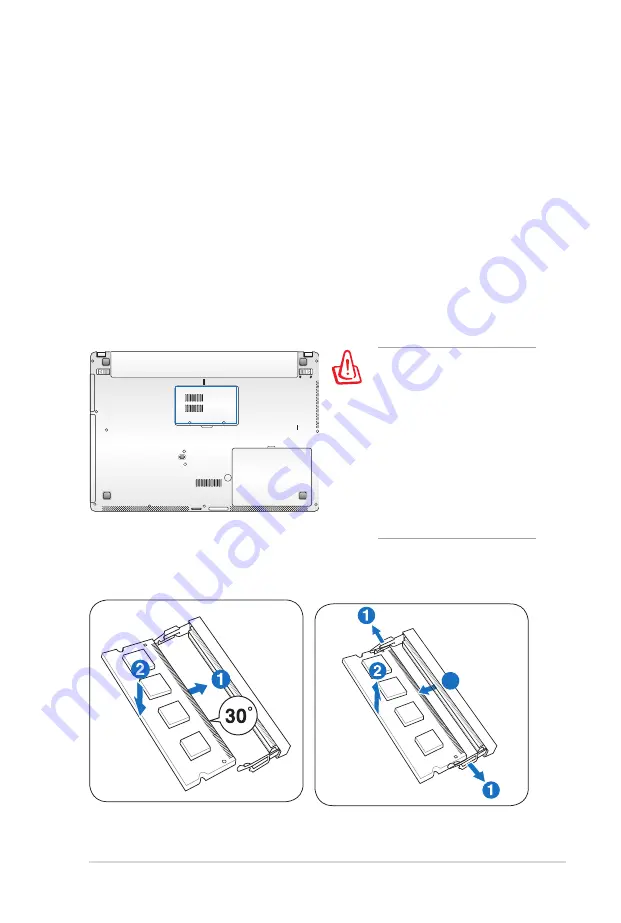
Notebook PC User Manual
61
Memory (RAM)
Additional memory will increase application performance by
decreasing hard disk access. Visit an authorized service center or
retailer for information on memory upgrades for your Notebook PC.
Only purchase expansion modules from authorized retailers of this
Notebook PC to ensure maximum compatibility and reliability.
The BIOS automatically detects the amount of memory in the
system and configures CMOS accordingly during the POST (Power-
On-Self-Test) process. There is no hardware or software (including
BIOS) setup required after the memory is installed.
WARNING! Disconnect
all the connected
peripherals, any
telephone or
telecommunication lines
and power connector
(such as external power
supply, battery pack,
etc.) before installing or
removing a memory.
Installing a Memory Card:
Removing a Memory Card:
3
(This is only an example.)
3
(This is only an example.)
Summary of Contents for N82JG
Page 1: ...Notebook PC User Manual January 2010 E5287 ...
Page 5: ...1 Chapter 1 Introducing the Notebook PC ...
Page 11: ...2 Chapter 2 Knowing the parts ...
Page 12: ...12 Notebook PC User Manual Top Side The keyboard differs for each territory 4 2 3 6 7 8 9 1 5 ...
Page 24: ...24 Notebook PC User Manual ...
Page 25: ...3 Chapter 3 Getting Started ...
Page 46: ...46 Notebook PC User Manual ...
Page 47: ...4 Chapter 4 Using the Notebook PC ...
Page 60: ...60 Notebook PC User Manual Removing the hard disk drives Installing the hard disk drives ...
Page 71: ...A Appendix ...
Page 103: ...Notebook PC User Manual A 33 Spanish Swedish ...
Page 109: ...Notebook PC User Manual A 39 ...
















































